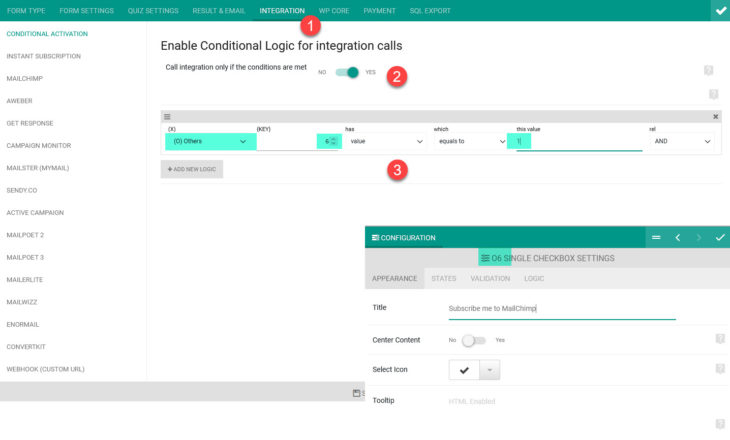Till eForm version 3.2.0, we could only setup newsletter integration that would always push to the subscription list. But now we have provided the ability to conditionally subscribe. It works just like any conditional element. If the conditions are met, then user would be subscribed.
It provides you with the ability like, show a checkbox to the user. If it is checked, then only subscribe the user to your mailing list.
#1: Setting up conditional logic:
The new configuration options can be found under Integration > Conditional Activation tab.
- Enable the system by toggling Call integration only if the conditions are met.
- Enter some conditional logic.
- Save the form.
#2: Setup any integration:
All newsletter integrations would follow the conditional activation logic. Now you go ahead and setup any or all of the integrations like usual. If you have the conditional system active and user choice does not satisfy, then user would not be added to the subscription list.