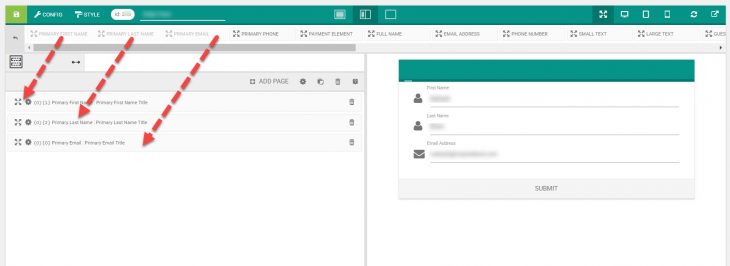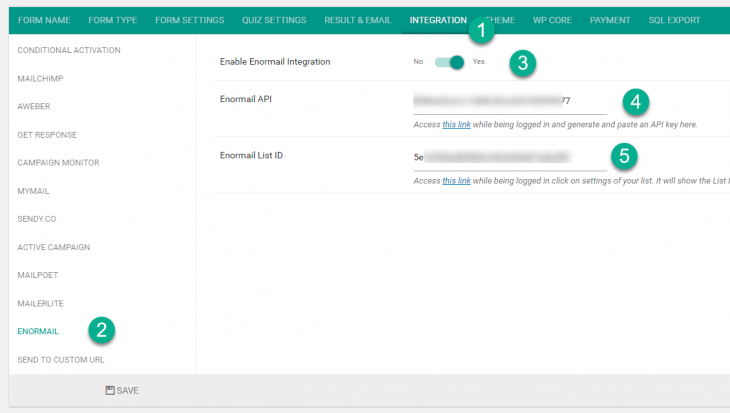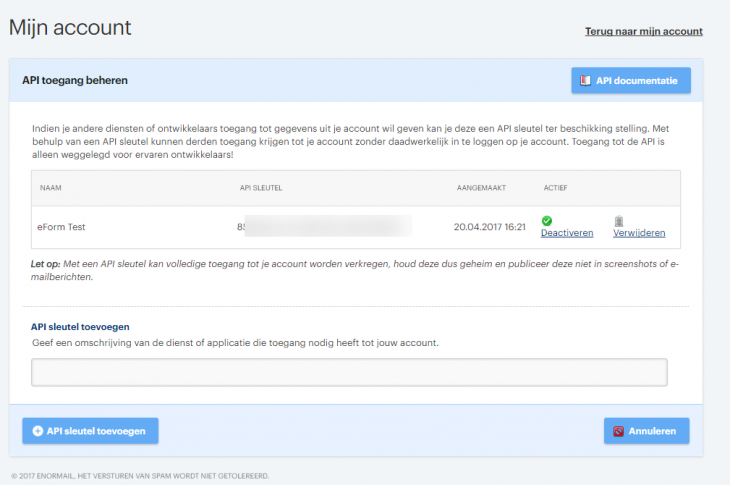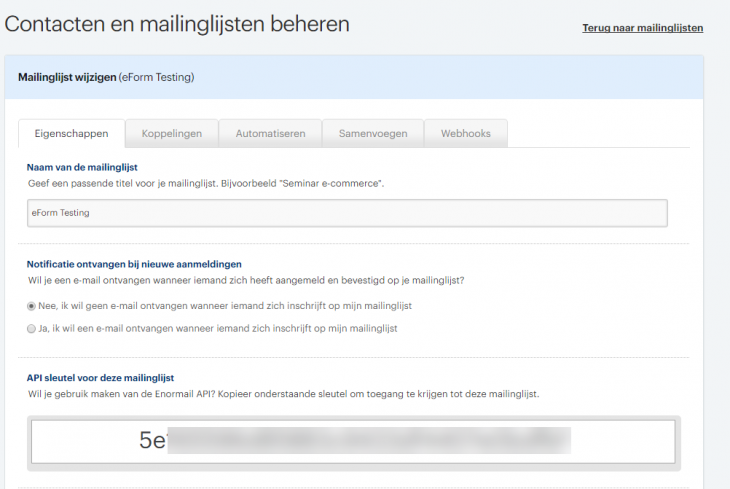eForm version 3.7.1 now supports Enoirmail newsletter integration. As of before it is really easy to set it up.
Add the Form Elements
Make sure you have the following three form elements in your form. Also make them required.
- Other Form Elements > Primary First Name.
- Other Form Elements > Primary Last Name.
- Other Form Elements > Primary Email.
Enable The Integration
- Go to Integration > Enormail and enable it.
- Add the API key and List ID.
Access this link while being logged in and generate and copy an API key.
Access this link while being logged in click on settings (Instellingen) of your list. It will show the List ID.
Send custom fields
Enormail lets you send some additional data for the subscriber. Unlike many other applications, enormail is very strict about which custom field it allows. These are
| Name | Description |
|---|---|
| gender | M or F |
| lastname | Lastname |
| company | Company name |
| address | Full address |
| postal | Region or postalcode |
| city | City name |
| country | Country name |
| telephone | Telephone number |
| mobile | Mobile telephone number |
| birthday | Birthday date (YYYY-MM-DD) |
| custom1 | Additional field 1 |
| custom2 | Additional field 2 |
| custom2 | Additional field 3 |
The above list cannot be changed. Now to assign any eForm element to any of the custom field, go to eForm Form Builder > CONFIG > INTEGRATIONS > ENORMAIL and activate Send additional data as custom field.

Now map your eForm elements to one of the above mentioned field names.
Test it out
Now submit the form and see your email being added to your mentioned group.