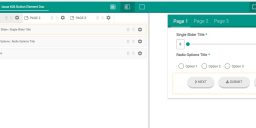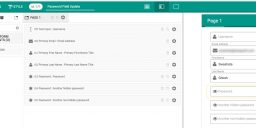Change eForm Progress Button Labels
By default, eForm comes preconfigured with Previous, Next and Submit as progress button labels. But of course you can configure it. Changing Progress Button labels Go to CONFIG > FORM SETTINGS > PROGRESS BUTTONS. Now change the corresponding labels. Use icons in Progress Buttons You can have HTML in the progress buttons too if…