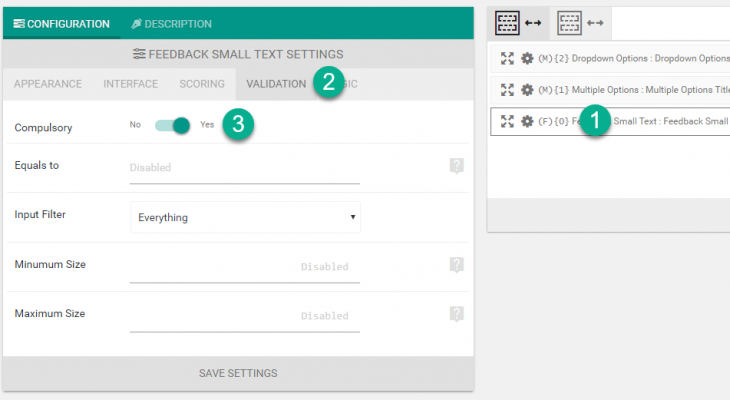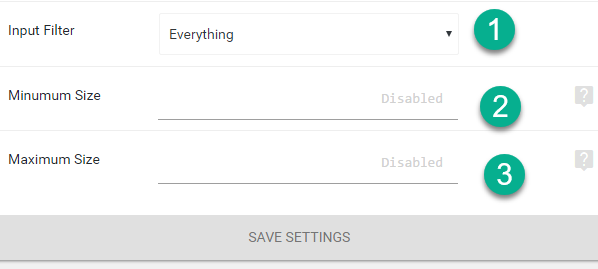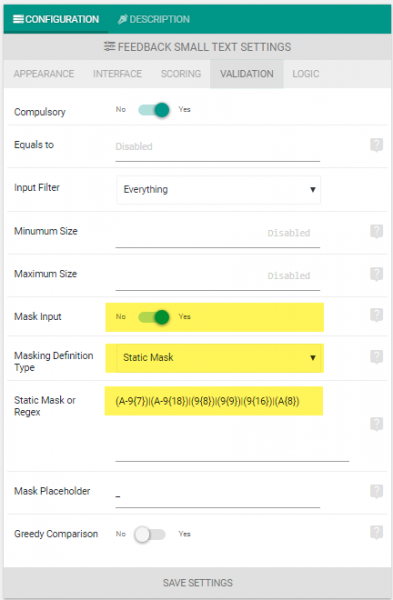By default all eForm elements are set to be required. While this provides a consistent way to validate and require all elements, it might not be what you want for your form. Changing it is very easy.
#1: Locate the settings:
- Click on the cog ( ) icon on any element.
- Click on the Validation Tab.
- Now you can edit the Customize Validation section.
#2: Change the required validation:
- Scroll until you see Compulsory settings.
- Make it yes (default) to make the element required or no to make it not required.
#3: Change Equals to:
Equals to appears on feedback small and other freetype elements. Here you need to enter the field ID of another freetype element to make them match before user can proceed.
If the ID of an element is (F){1} then you need to enter F1.
#4: Change other filters:
Depending on the element, you might see some other validation filters too.
- Minimum Selected Checkboxes: Number of checkboxes user should select (at minimum).
- Maximum Selected Checkboxes: Number of checkboxes user could select (at maximum).
- Input Filter: Type of text user should enter.
- Minimum Size: The length of text user should enter (at minimum).
- Maximum Size: The length of text user could enter (at maximum).
#5: Input Masking
Starting from eForm V4, you can add input restriction using Input Masking in feedback small, feedback large, small text, textarea etc.
For Static Mask, please use following format as per your requirement –
A - For uppercase Alphaa - For lowercase alpha9 - For any digitA{2} - For repeating uppercase alpha twiceA{2,5} - For repeating uppercase alpha two to five times[A-]9999 - Here A- is optional (within [..])(...)|(...) - For any of the formats separated by | (pipe).
You can use regEx expression by selecting Regex Based Mask from Masking Definition Type. Here are some examples:
- Indian Mobile number:
(+\91) 9{10} - Social Security Number:
999-99-9999 - New York Driver’s License:
(A-9{7})|(A-9{18})|(9{8})|(9{9})|(9{16})|(A{8}) - Employer’s ID:
9{2}-9{7}
Do check the official documentation for more information.
That’s all. Do keep in mind that not all elements have all of the filters available and some elements come with predefined filters (like Phone Number, Email etc).