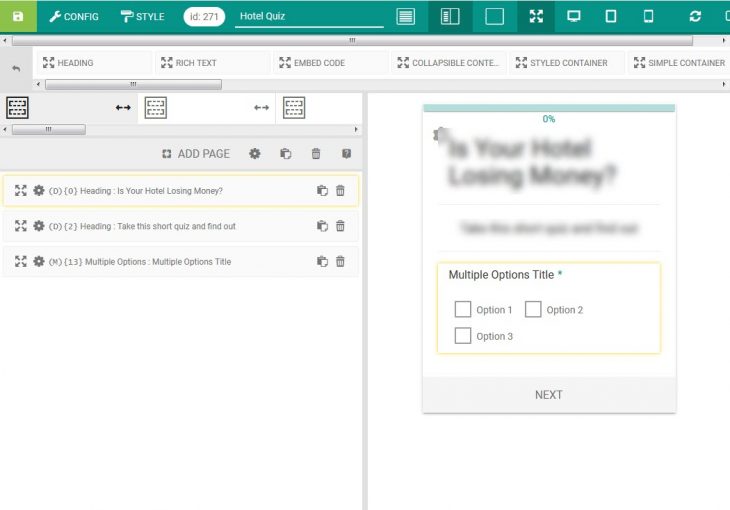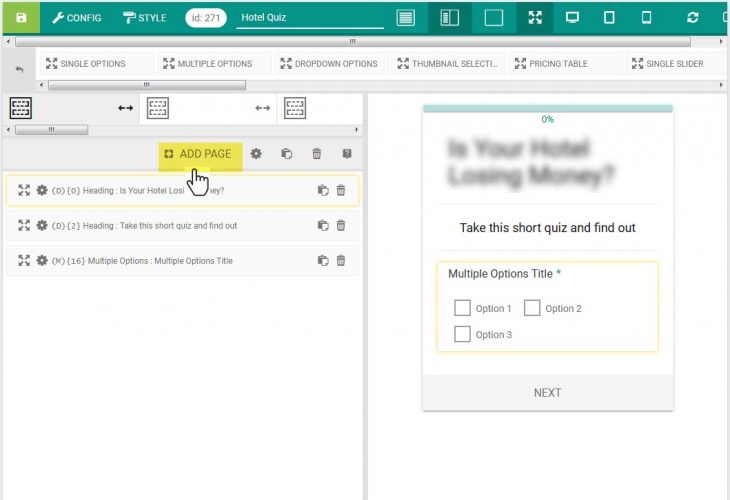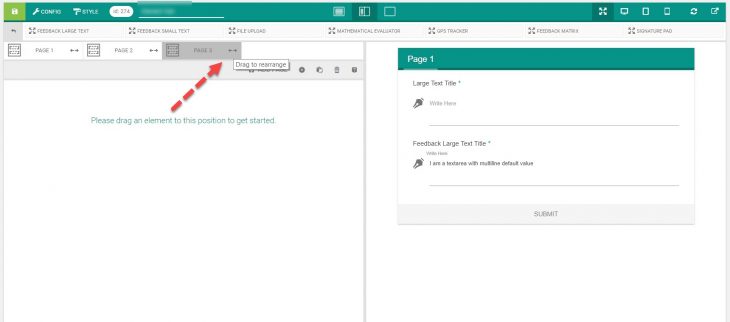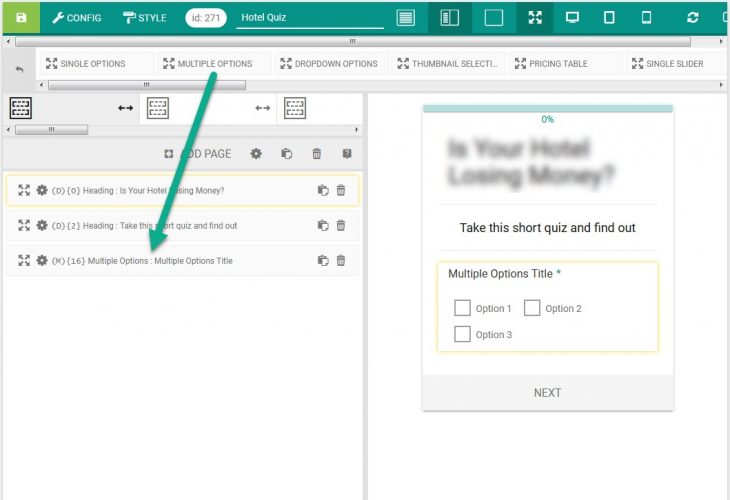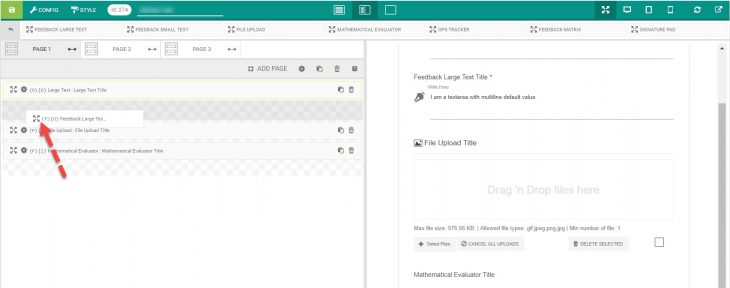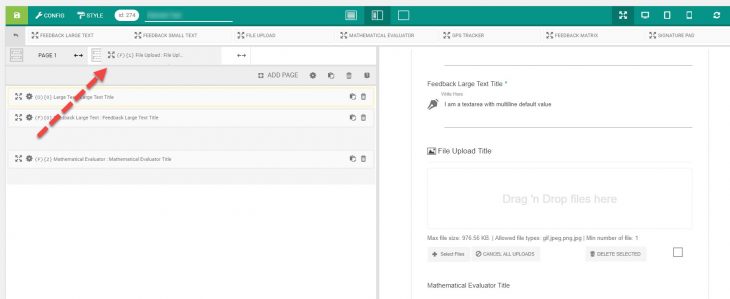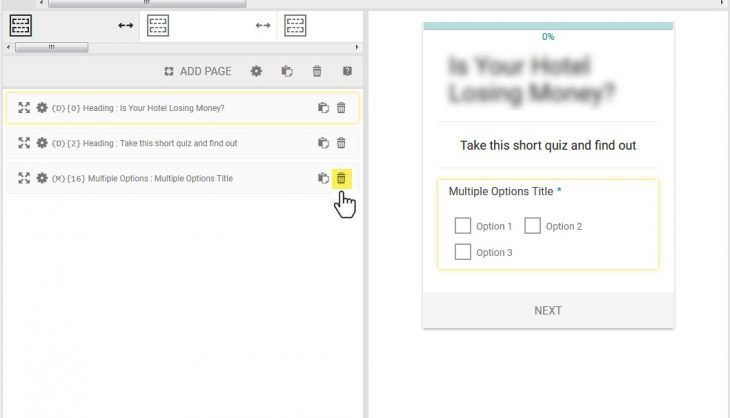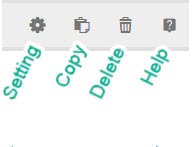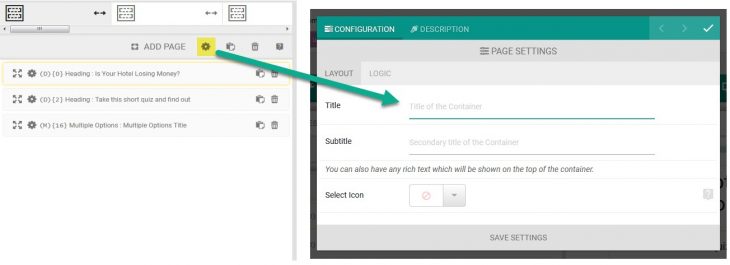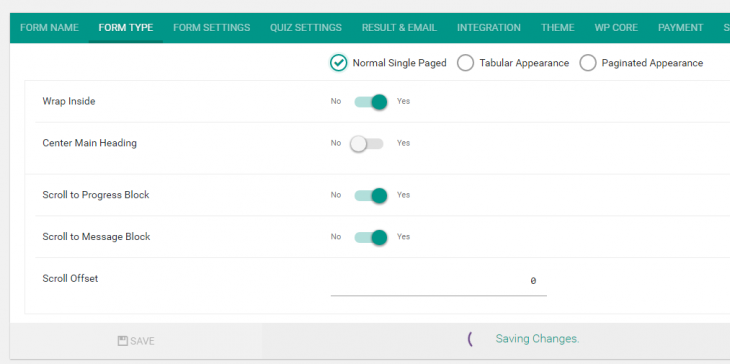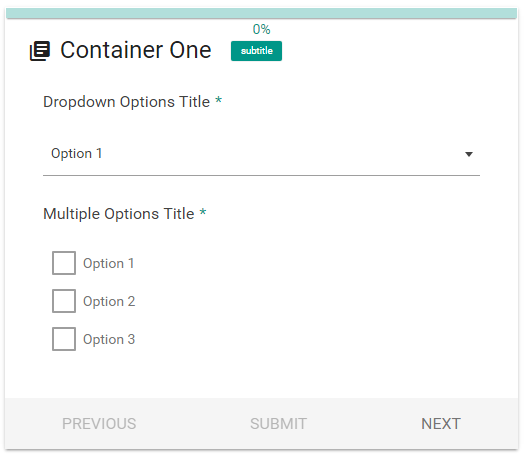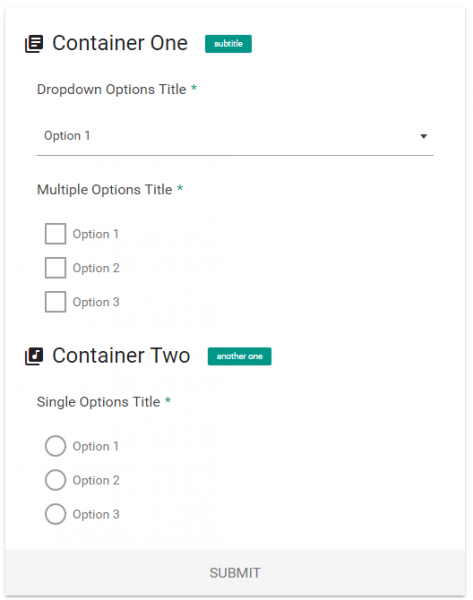With eForm you can add as many containers as you want. Each of the container can hold as many elements that you require and you can easily rearrange across or within containers.
Every container has different appearance for different types of forms.
- It will appear as tab for tabular appearance.
- For paginated appearance it will appear as page with a large heading on top.
- For simple appearance, containers will appear throughout the page separated by container headings.
Basic Container Operations
You basically need to click on the Add Container button to add more containers. Every form starts with atleast one container. If you delete all the containers, then you have to add another one before you can add an element.
You can also rearrange containers by clicking on the tabs on top of every container.
To add an element, simply click on an element or drag and drop the element to your desired container.
You can also rearrange elements by holding down the rearrange tool of the elements.
To move elements across different container, drag an element and drop on the tab of the desired container.
To delete an element from a container, click on the Recycle Bin icon.
Container Toolbar
Below every container, there is a toolbar from where a bunch of operations can be done.
Container Configuration
Click on the Settings icon of a container and it will open up the configuration window.
The following options are available.
- Title: The title of the container. Appears within tab for tabular forms and as primary heading for other types of form.
- Subtitle: The subtitle of the container.
- Icon: Icon of the container.
Additionally you can also apply conditional logic for the container.
Appearance
The appearance of the container can be controlled from Form Types.
Under Form Type choose any of the options to set different appearance.