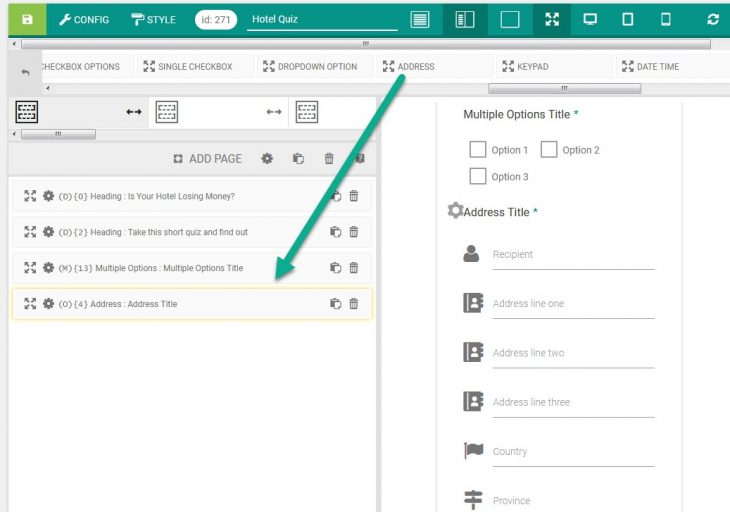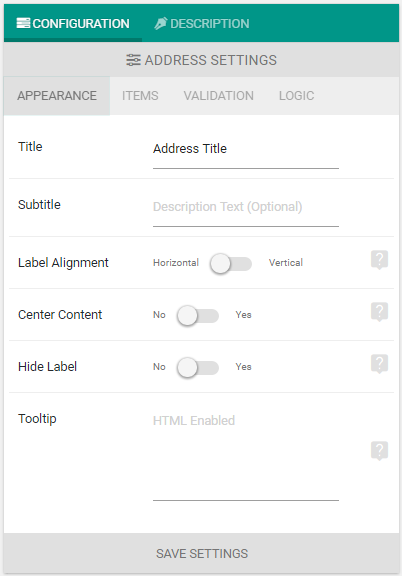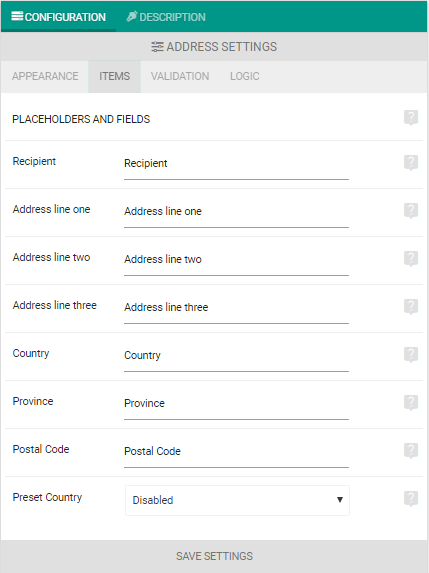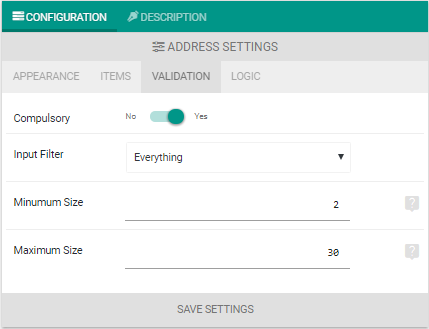eForm always had address element. Starting eForm v3.5 it has undergone some serious changes which makes it even more powerful.
You can check the Advanced Address Field example.
#1: Insert Address Element
Address element can be found under Other Form Elements. Insert it in your form and start modifying it.
#2: Appearance Options
You can manage address title, alignment of the element tooltip and other attributes from Appearance.
#3: Different Address Fields
eForm supports several fields inside the address field. Each field should have a placeholder, if you leave the placeholder blank, then the field will not be shown.
Preset Country
You can specify default selected country by Selecting Preset Country, removing the Country placeholder while setting a preset country will make the user choose from a preset province set for the respective country.
#4: Validations
Like other form elements you can add address field required as well. Address Line Three is never compulsory regardless of validation status.
- Input Filter: Type of text user should enter.
- Minimum Size: The length of text user should enter (at minimum).
- Maximum Size: The length of text user could enter (at maximum).