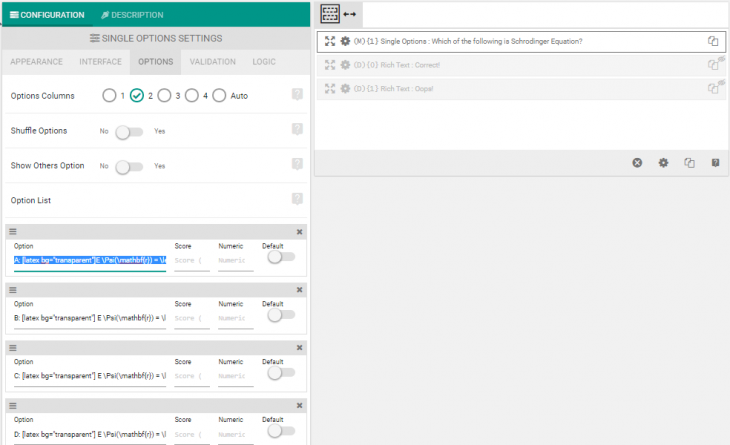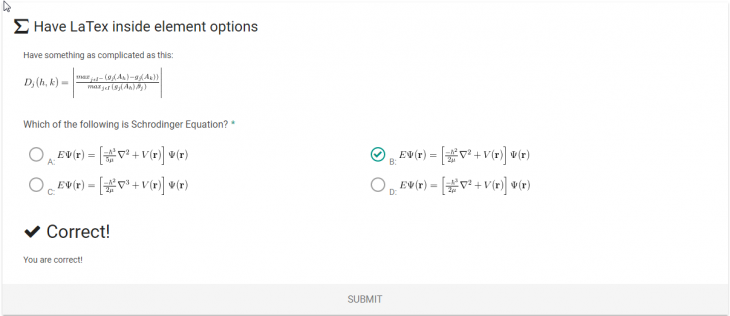Starting version 2.5.0 eForm supports LaTeX implementation inside your form. It can be integrated to any richtext element or any question element which has options in it (like Single Options, Multiple Options, Sortable etc).
Installing required plugin
To get started you first need to install a plugin that provides LaTeX. You have two options:
- Install and activate Jetpack plugin.
- Install and activate WP LaTeX plugin.
In both cases we shall be using shortcodes to put our LaTeX formula. You can use the format code, but we shall focus using the shortcode since it is easier.
Adding LaTeX formula to the options
Let us start by adding a Single Option element. In the options field we add something like
[text]B: [latex bg="transparent"]] E \Psi(\mathbf{r}) = \left[ \frac{-\hbar^2}{2\mu}\nabla^2 + V(\mathbf{r}) \right] \Psi(\mathbf{r})[[/latex][/text]
This would be parsed by eForm and would be passed to jetpack or WP Latex to make the latex image. The output would be
Supporting Elements
LaTeX is implemented almost everywhere. Although the following elements actually make sense.
- MCQ > Single Options.
- MCQ > Multiple Options.
- MCQ > Sortable.
- All elements’ description.
- All design elements where you can add richtext.
- MCQ > Matrix rows and columns.
Some caveats
- LaTeX would not work inside report and analysis charts. Starting version 3.0, it would work in the data column of the visualization table, but in google charts we had to strip out any latex code.
- In the exported PDF, the LaTeX images are not parsed correctly for Jetpack plugin. We are working on this.