If you wish to redirect users right after submissions, then you can do so easily with the Redirection options from the eForm Form Builder. It has the following options.
Setting up Redirections
Redirection settings is per form. When you create or edit a form simply go to Form Settings > Redirection to set it up.
Redirection Type
- No Redirection The page will stay at it’s location after the submission has been made. This is the default behavior.
- Flat Redirection The page will be redirected directly to another URL after the submission has been made.
- Score Based Redirection The redirection URL will be decided by the score obtained by the user.
- Conditional Redirection Redirect to the specified page if the conditions for the URL is satisfied.
Redirection URL
The URL to which you want to redirect. You can optionally enter %TRACKBACK% here to redirect to the trackback page from where the user can see their submission and result immediately. Make sure you have setup the trackback page.
Some more format strings are made available since version 3.3. Please find the list below:
%NAME%: Replaced by the user’s full name.%FNAME%: Replaced by the user’s first name.%LNAME%: Replaced by the user’s last name.%PHONE%: Replaced by the user’s phone number.%EMAIL%: Replaced by the user’s email address.%ID%: Replaced by the submission ID.%TRACK_ID%: Replaced by the system generated trackback id.%SCORE%: Replaced by the score obtained.%TSCORE%: Replaced by the total score of the form.%SCOREPERCENT%: Replaced by the percentage score obtained, formatted properly in your locale.%DESIGNATION%: Replaced by the assigned designation.
To combine the format strings with trackback URL, please use this specification: %TRACKBACK%&id=%ID. The query string ? is added to the trackback URL by default.
Redirection Delay
The number of milliseconds to wait before starting the redirection. Ideally it is set to 5000 (ie, 5 seconds).
Redirect Parent from iFrame
If you are planning to use a standalone form along with redirection, then since the standalone forms are nested inside an iframe, so redirection will cause just the content inside the frame to redirect. If you want to redirect the parent window instead, then have this option enabled.
Score Based Redirection
You can redirect to different pages based on the percentage of the score obtained by the user. Simply select on Score Based Redirection and click on Add New Range to get started.
If more than one range overlaps, then the first one will be used. If none of the score range satisfies the score obtained by the user, then the base redirection url will be used instead.
Instead of score range based on percentage you can choose Total Score and enter the actual score values in the list.
Conditional Redirection
This is an addition to version 3.5. Here we can specify a group of condition for redirecting to a particular URL.
You can have as many groups as you want. Inside every group, you can have as many logic you need.
The working is fairly simple.
- Start by clicking on ADD NEW CONFIG.
- Enter an URL where you want to redirect.
- Now click on ADD NEW LOGIC and setup the condition of redirection.
- eForm will check if the condition is satisfied. If so, then it will redirect to the URL you have specified.
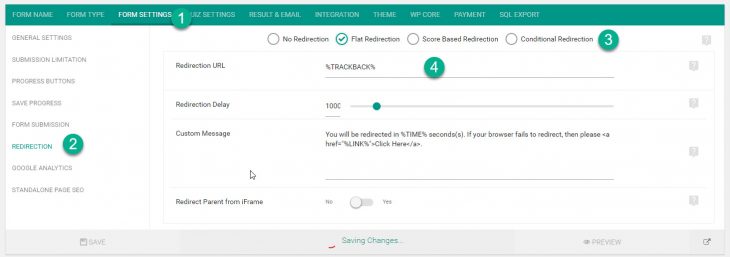

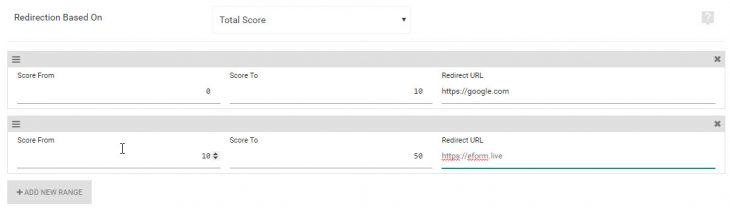

The links in this article lead to a 404 page.
i am putting the url in the field and it is not redirecting it. Im testing it in safari on a iMac. any suggestions?
Please ask in the forums.