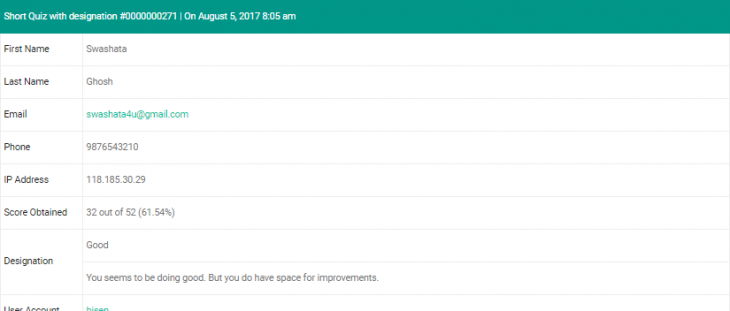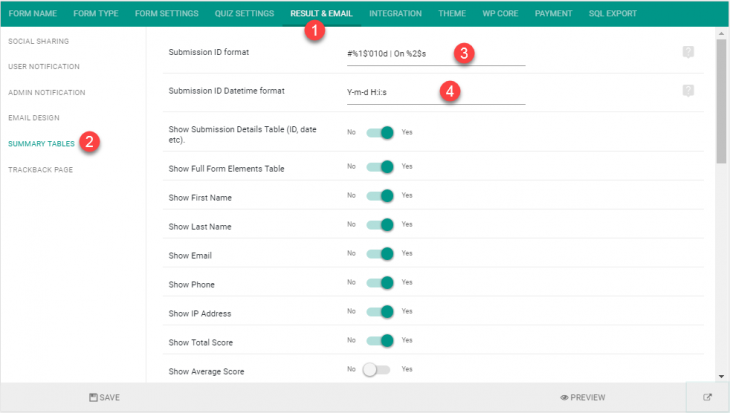eForm summary table shows submission ID in a specific format at the very top of it. Until version 3, we could not change it. But with newer options, we can set it to anything we want.
#1: Accessing the settings:
- The new settings can be found under Result & email > Summary Table.
- Submission ID format can be used to modify the output.
- Submission ID Datetime format can be used to modify the formattable datetime inside ID (if applicable). It accepts PHP’s datetime formatting.
#2: Different ID Formats:
The ID option accepts a number of format strings.
%1$d: Will be replaced by the ID of the submission.%2$s: Will be replaced by the formatted datetime string (according to your website’s datetime format).%3$s: Replaced by datetime formatted by your entered settings.
All of the format strings are passed through PHP’s sprintf. So you can modify the format.
By default the format is: #%1$'010d | On %2$s. Which will pad ID number with 0 upto 10 character length and also append the date/time according to your website format. Something like: #0000003259 | On April 30, 2016 9:52 am.
#3: Sample ID Formats:
Here are some samples to help you get started. For all these examples, we set the Submission ID Datetime format accordingly. You can change it to anything you like.
| Submission ID Format | Sample Output | Submission Datetime format |
#%3$s/%1$'05d |
#2016/04/30/03259 | Y/m/d |
~ %3$s#%1$'50d |
~ 2016/04/30#3259 | Y/m/d |
%3$s-%1$'05d |
2016-04-30-03259 | Y-m-d |
#%1$'05d/%3$s |
#03259/2016-04-30 | Y-m-d |
Do you need help with setting up your own formatting? Just ask in the support forum.
Note: The ID can be inserted elsewhere, with the format string %FORMATTED_ID%.