With eForm v4.17, it is now possible to further customize the summary table. We will see how we can add new rows to the summary table and show scores obtained per page, instead of total score.
Enabling Additional Rows
First go to CONFIG > RESULT & EMAIL > SUMMARY TABLE.
Now scroll down to the Show Additional Rows At configuration. Here you will need to select the position on the summary table where you’d like to show the additional rows.
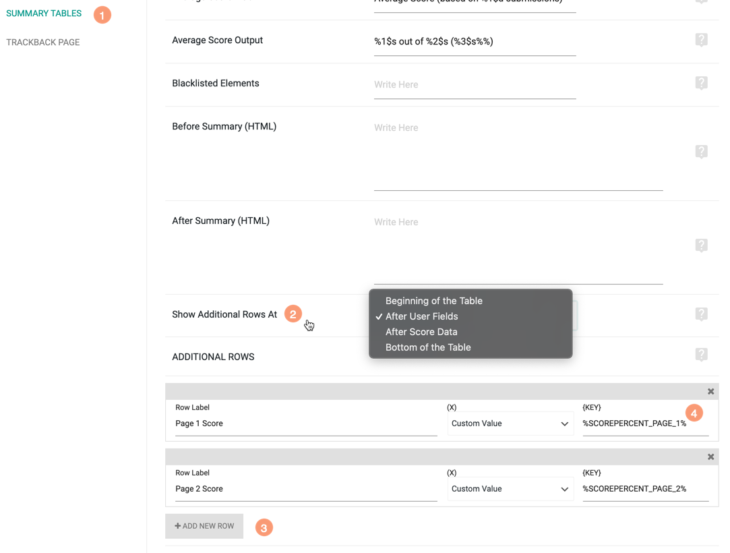
Now click on the ADD NEW ROW button. This will present you with an UI very much like the custom fields settings in integration. You can choose any form field or format string or just a hard-coded value.
Showing Page Specific Scores
For the purpose of this documentation, we will add two rows for showing scores obtained on 1st and 2nd pages.
In the first row, we choose Custom Value for (X) and %SCOREPERCENT_PAGE_1% for {KEY}.
Similarly for the second row we choose %SCOREPERCENT_PAGE_2% for {KEY}.
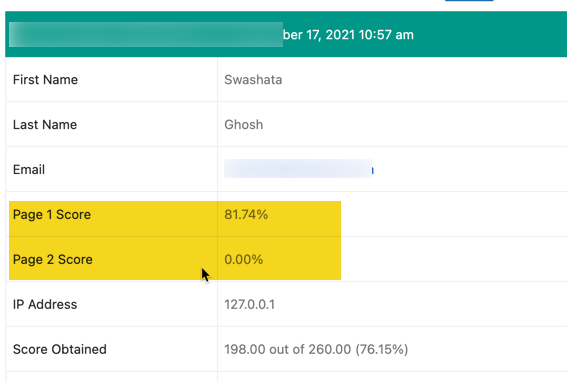
Now when you see the summary table of a submission, you will notice the rows showing up.