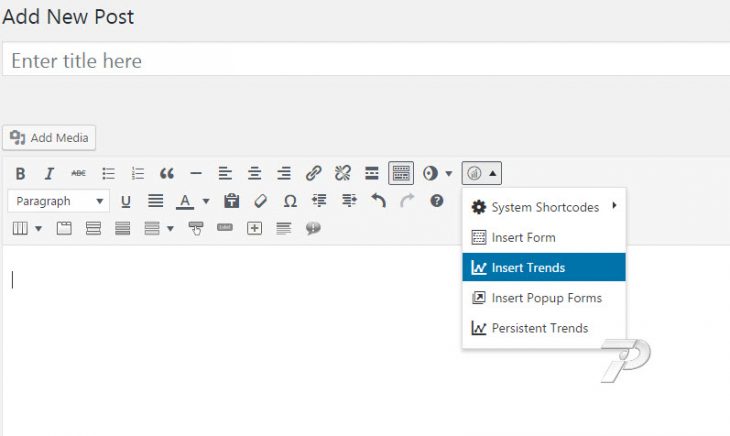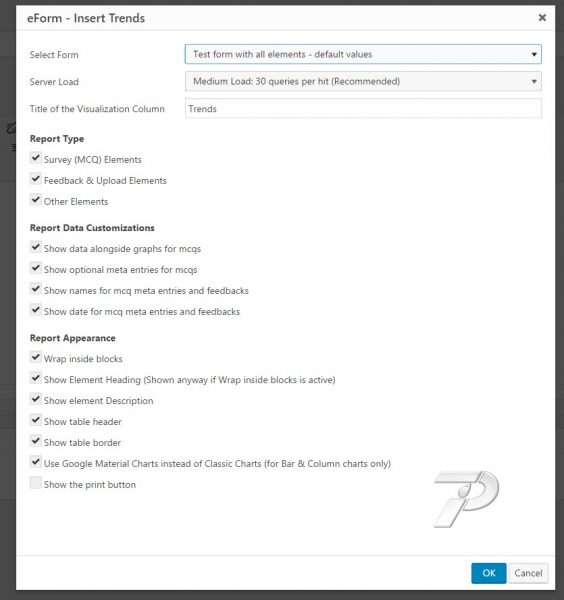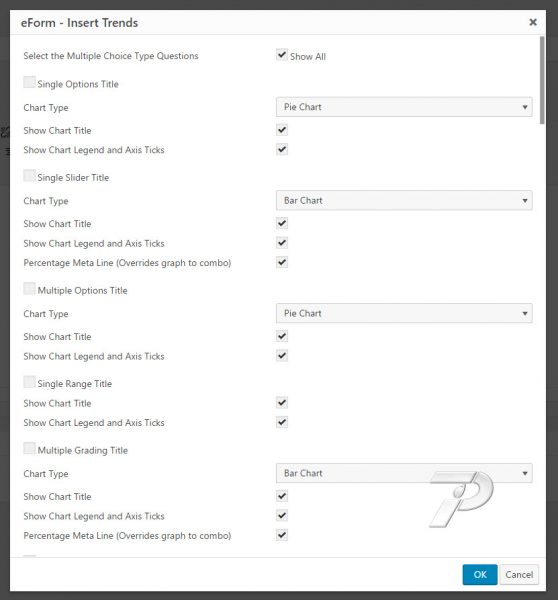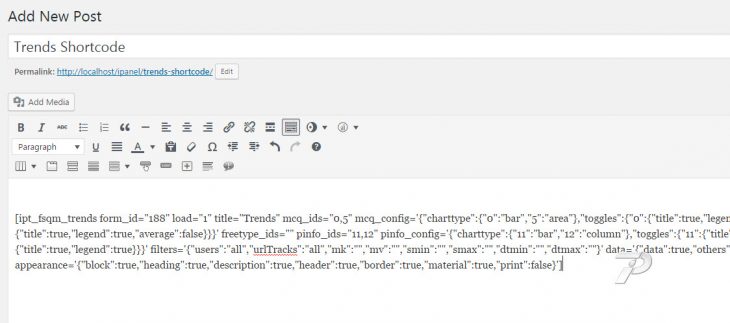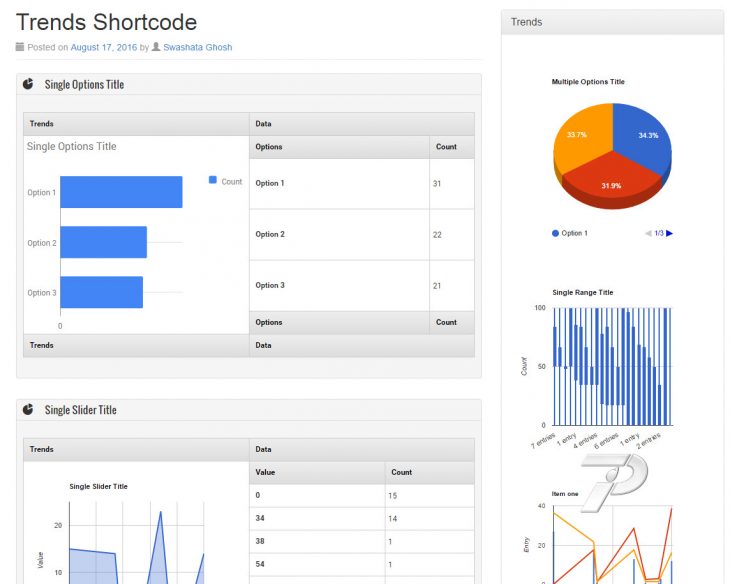eForm has very powerful tool to let you publish Reports & Analysis shortcode in your contents. To get started please follow the guide.
Use the shortcode generator
Click on the eForm Shortcode generator and click on Insert Trends. This will bring in a wizard that works just like the backend reporting functionality.
Select form, report type, data & appearance
Just like the backend wizard, select the options. More information can be found here. Once done, click on the OK button.
Select Questions & chart type
Now you will be asked to select questions. Like before, select the elements you want and configure the charts.
Enable Filters
Scroll down on the same page and you can enter filters for the report. Once done click OK.
Publish post
This will insert a rather long shortcode on your post. It stores serialized JSON data. Do not edit it manually.
Just publish the page and you will be all set.