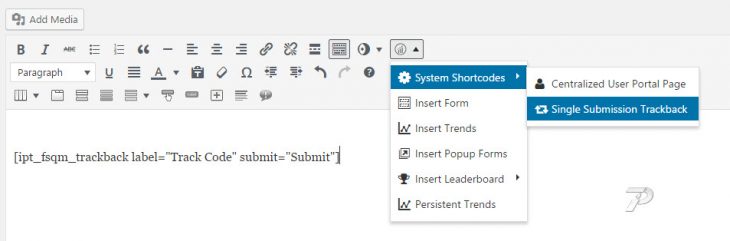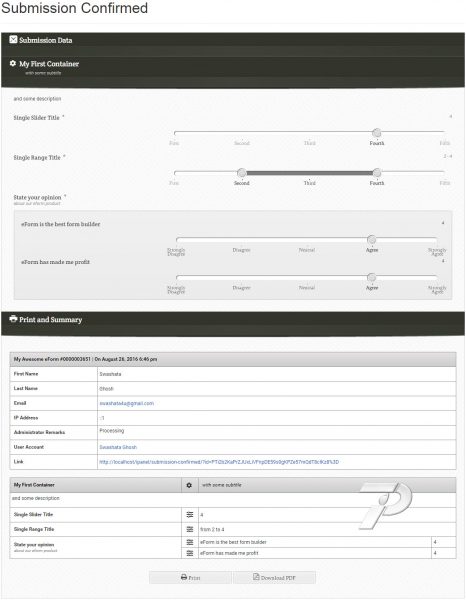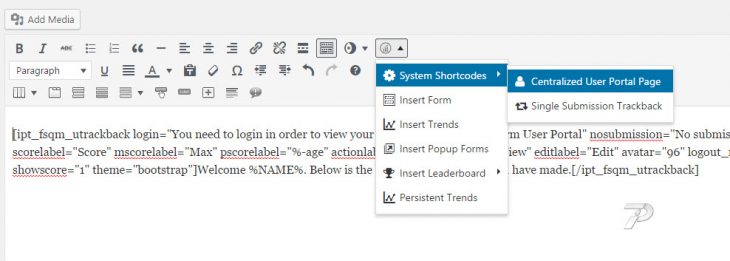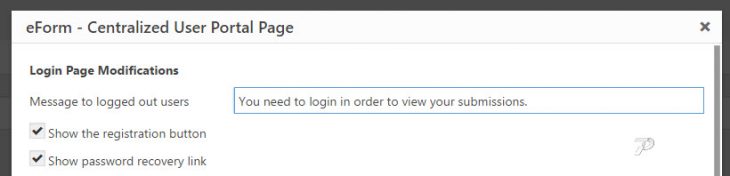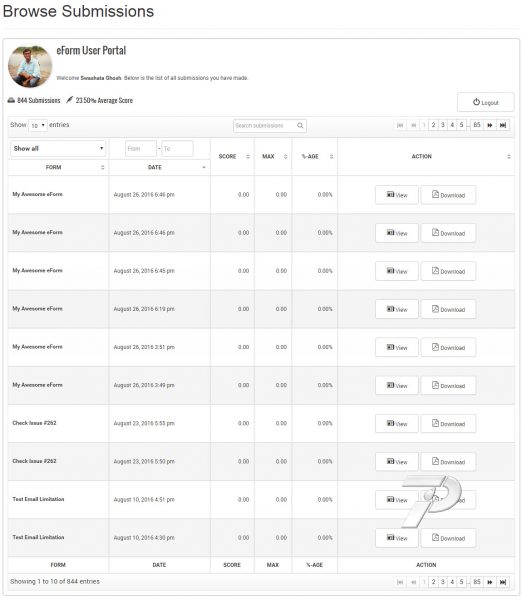eForm has two specific system shortcodes, Trackback page and User Portal. Both of them can be published by the setup wizard. But if you want you can use the shortcode generator to do it manually, or change the content of the page.
Publishing Trackback Shortcode
- Create a Page.
- Use eForm Shortcode Generator > System Shortcodes > SIngle Submission Trackback.
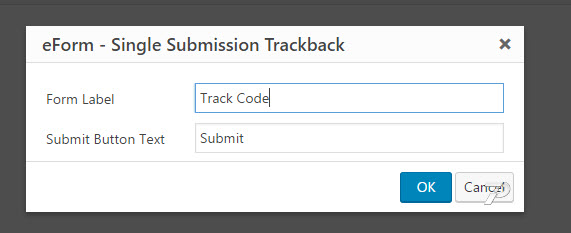
- Enter Form Label and Submit Button Text.
- Click on OK button.
- This will create the shortcode and place it in the content.
- Publish the page.
When viewed from a trackback link, it will be populated with the submission.
Publishing User Portal Shortcode
- Create a Page.
- Use eForm Shortcode Generator > System Shortcodes > Centralized User Portal Page.
- Customize the settings.
Customize login page
This will be shown if the user is not logged in. User portal is available only for logged in users.
- Message: It will be shown to the user who needs to log in.
- Show registration button: If enabled, a button linked to your site’s registration page will be shown.
- Show password recovery link: If enabled, a button linked to your site’s password recovery page will be shown.
Portal Page Modification
From this section, you can modify the actual user portal output. All of the options are self describing. We outline the important ones.
Changing the Welcome section & theme
- Customize Welcome Title, Welcome message and No submission message.
- Edit the Avatar Size of the user avatar.
- Change Portal Theme from one of the presets.
Customizing Column headings & buttons
- Form Heading label lets you customize the heading of “Form” column.
- Category Label is put in the title of category column.
- Date Heading Label is used to populate date column.
- Similarly you can change Score, Max Score, Percentage and Action column headings.
- In the action column, you can change the button labels by editing Trackback Button Label & Edit Button Label.
Publishing the page
Once done with your editing, simply click on the OK button and publish the page. The system will show you something like this.
We recommend using a wider page template for both of the pages.
This guide shows you how to manually put system shortcode on desired pages. To complete the setup though, you will need to let eForm know about these pages.