If you are new to eForm or haven’t already setup the required trackback and user portal pages, then eForm now provides a wizard using which you can easily setup the two pages.
If required, you will see a notice on top of the admin screen. Click on the link to get started.
#1: Setting up the Global Notification Email:
This is the email where you will be receiving admin notification emails for all forms. Each form can have it’s own notification email set in the form builder and additionally this global notification email which would be copied to.
#2: Set Trackback Page:
Trackback page is used to populate after submission results. In this part you will be able to choose page title, page template (from your theme) and customize some other aspects of the shortcode.
#3: Set User Portal Page:
User Portal is used to provide centralized access for accessing older submissions. In this part you will be able to choose page title, template and customize all other attributes of page configuration (shortcode attributes).
That finishes the wizard and it essentially creates two new pages. If you want, you can edit them later. Do keep in mind you have to have the eForm shortcode inside the page contents.
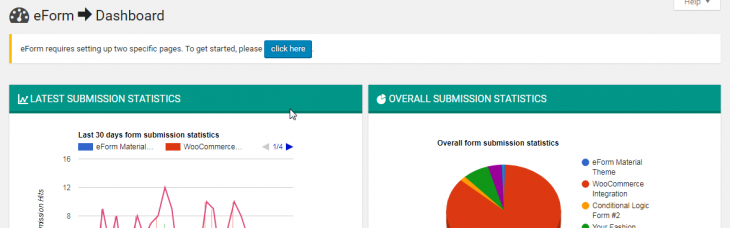
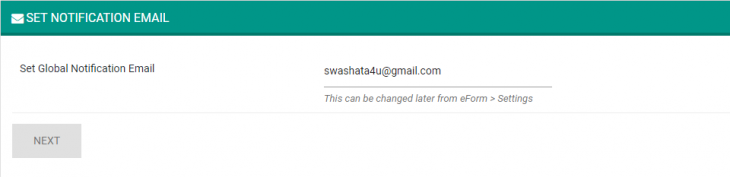
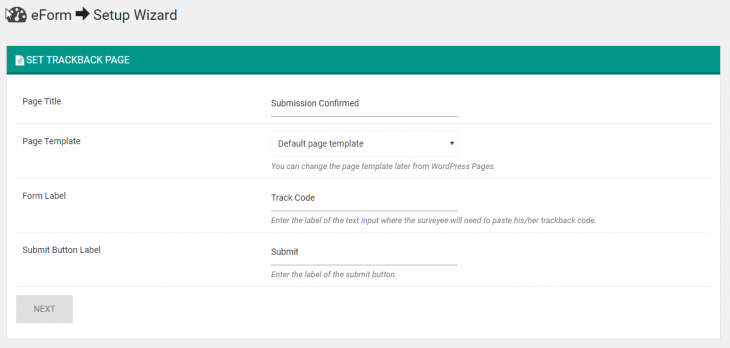
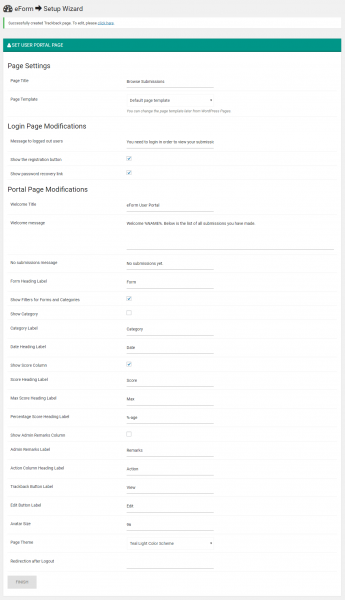
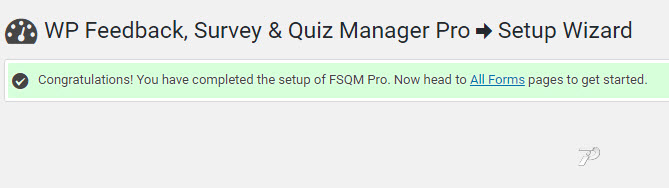
I did not setup the wizard correctly on the first time and I do not find it in the settings. Where can I access the wizard once the notification has disappeared?
You can simply delete the Trackback and User Portal pages from eForm (FSQM Pro) > Settings. This will relaunch the setup wizard.