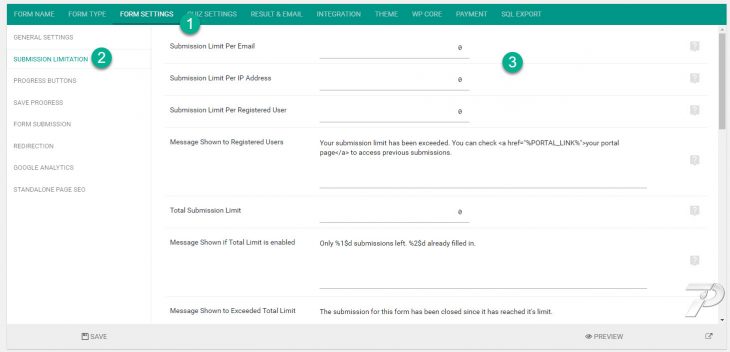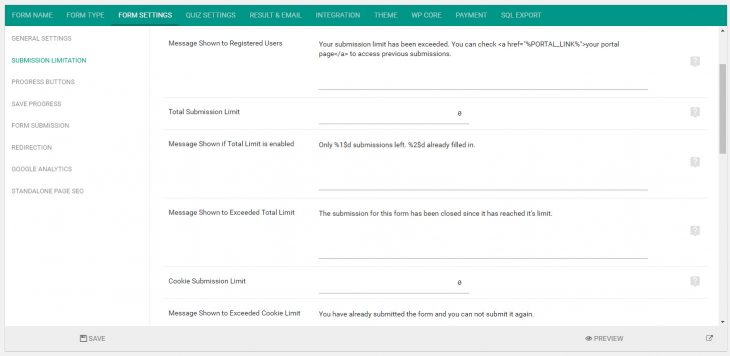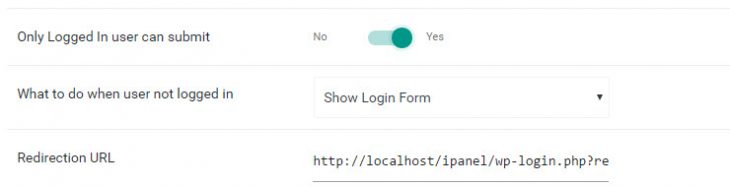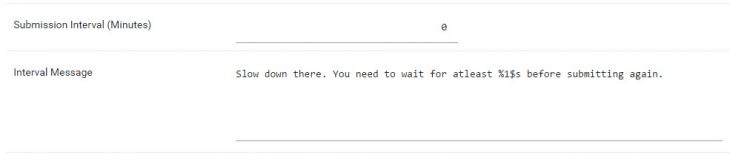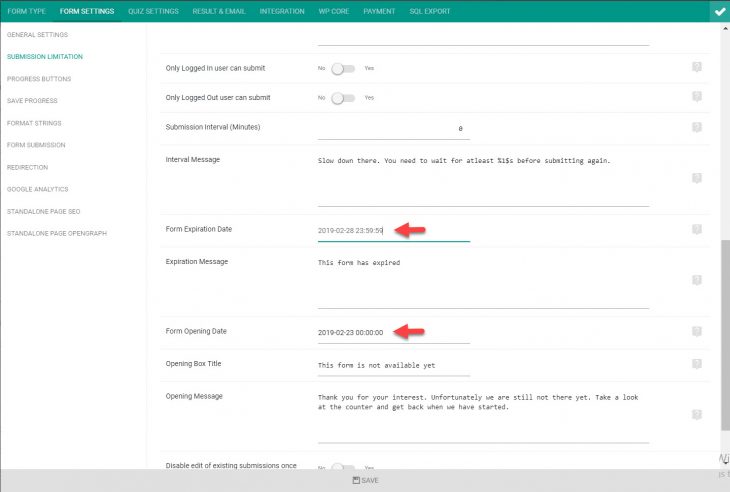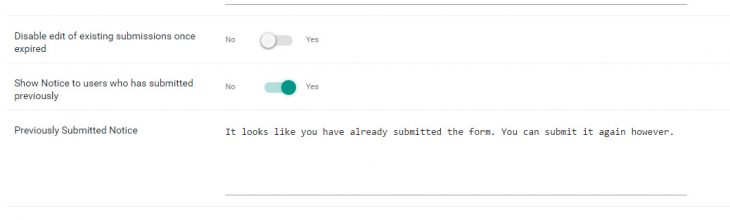eForm has many types of limitation functionality. You can use them to control submission rate of any form.
All of the settings can be accessed from Form Settings > Submission Limitation.
Number Based Limitations
These are used to limit submissions based on numbers. Options are:
- Submission limit per email: You will need to use the Other Form Element > Email (Stored in DB) field.
- Submission Limit Per IP Address: Both ipv4 and ipv6 are supported.
- Submission Limit Per Registered User: When users are logged in, you can use this settings to limit their submission.
- Cookie based Submission Limit: When a submission occurs a cookie is saved. Starting eForm v3.5.2 limitation can be imposed for total number of submission as per cookie. Cookies are saved on browser for 365 days for your site address. So even if the form is located elsewhere the limitation will be active.
- Total Submission Limit: Total number of submission the form will allow. Once it is exceeded, the form will not allow any more submission.
All of the options can have custom notice. Just edit the relevant settings.
Login Based Limitation
This is used to limit submission for logged in users. It has only one settings Only Logged In user can submit. Enabling it will open up two more settings:
- What to do when user not logged in: You can choose to display the eForm styled login form or simply redirect to another page.
- Redirection URL: If you choose to redirect, then use this field to mention the URL. The format string
_self_will be replaced by current page URL.
Interval Based Limitation
This is used to limit logged in user from submitting too frequently.
- Submission Interval: Set the number of minutes user needs to wait before submitting again.
- Interval Message: What to show when system has stopped a user from submitting. The format string
%1$swill be replaced by remaining number of minutes user needs to wait.
Date Based Limitation
eForm can be set to work between, before or after certain dates. It can be set by editing two options.
- Form Expiration Date: Set the date till when the form will accept submission.
- Form Opening Date: Set the date since when the form will accept submission.
You do not need to set up both, setting just one would work. You can change relevant messages from the settings. You can also control if users are able to edit existing submissions after expiry date from the settings.
Show Notice
For some cases you may not want to limit submission, rather would like to remind that user has already submitted this form.
- Enable The option Show Notice to users who has submitted previously.
- Setup the notice message properly. It is recommended to link to the user portal page here to let user access previous submission.