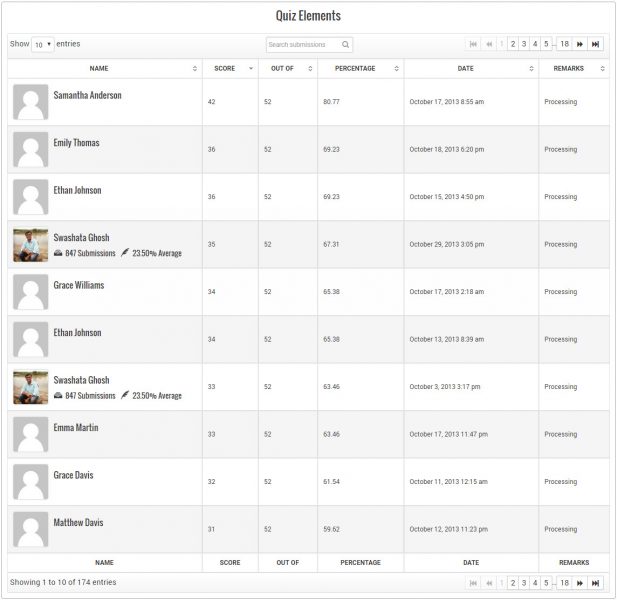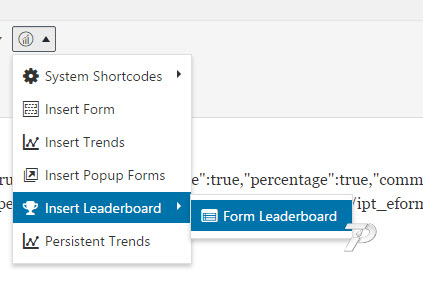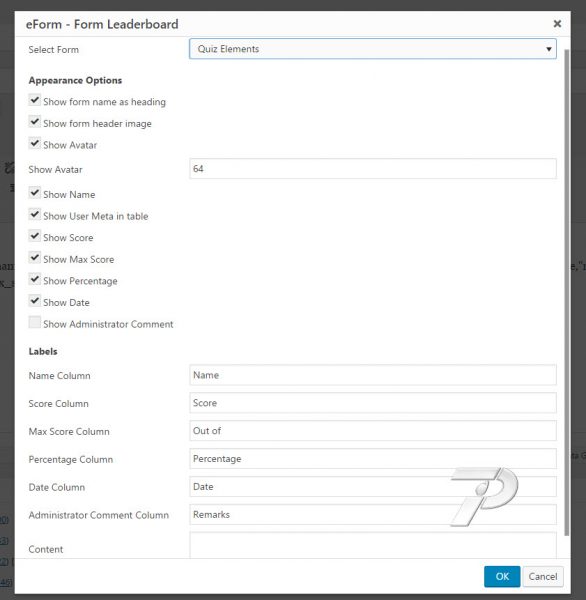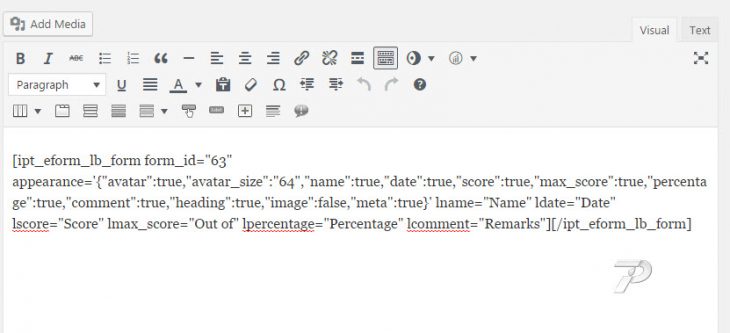Starting version 3.3, eForm has introduced a leaderboard functionality. For now we have only Form Leaderboard, but we intend to add many in future.
Publish a Form Leaderboard
A form leaderboard will show submissions sorted in descending order of obtained score percentage. It also beautifies the list by adding user avatar (by email or by logged in user ID) and user submission metadata.
Using the shortcode generator
- Create or edit any post or page.
- Click on the eForm Shortcode Generator > Insert Leaderboard > Form Leaderboard.
- This will bring the following options.
Change appearance Options
Most of the options are self explaining.
- If you want to show the form theme’s header image, enable “Show form header image”.
- If you want to hide user avatar, then disable “Show Avatar”. You can modify the size of the avatar too, but we recommend setting it at 64×64.
- Additionally customize the appearance of name, meta, score, max score, percentage, date and administrator comments columns.
- If you enable meta, then it will show total user submission number and average performance score across all of his/her submissions.
Change labels
- Column labels can be changed through relevant options.
- If you want to add some content below the form title (if it is shown), then add any HTML to the Content section.
Insert the shortcode
Once done, please click on the OK button. It will insert a rather complex shortcode that would look like this.
Do not edit it manually. If you want to change anything, please reinsert the shortcode again.
Now publish the page and see the result.