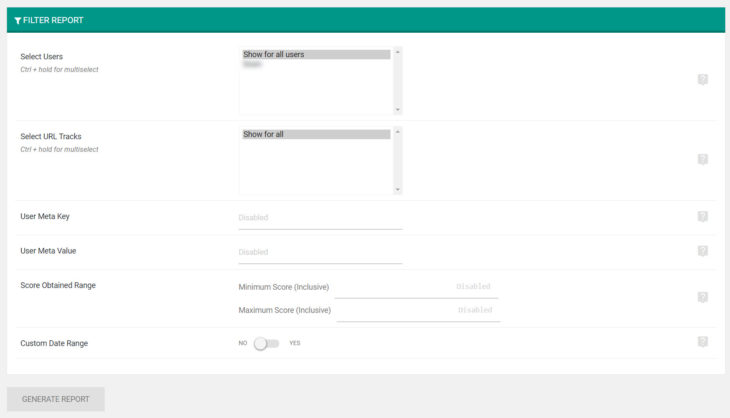With v3.3, eForm has very advanced functionality to filter submissions in order to get specific reports. On the second page of the Report & Analysis wizard, you will be given option to select questions along with filters.
Filter by Users
This section lists all of the WP registered users who have submitted your selected form. You can select one or more (by holding ctrl) and the reports will be generated accordingly.
Filter by URL Tracking
Previously we implemented URL Tracking feature. Now it is possible to filter reports based on URL tracking. As shown in the image, the system will list all available URL tracking values and you can select the one(s) you want.
Filter by User meta key & value
This works by getting list of users with specified meta keys. The procedure is like this:
- If you mention just the metakey, then all users who have such meta key (no matter the value) in their metadata will be selected.
- If you mention both metakey and metavalue, then all users who have such metadata key value pair, will be selected.
This works along with the user filter. Say you select user1 in the user filter and put a metakey and metavalue. The metadata would not normally select user1, but since you have explicitly mentioned it, user1 submissions will also be included in the report.
Score Range
As the name suggests, only submissions with specified minimum and/or maximum score would be selected for the report. You can specify minimum and maximum independently. Both the values are inclusive.
Date Range
Here you can set the range of date between which the report will be populated. Here also both the values are inclusive.
Some note
- All of the filtering options have an intersection effect on the submissions. For e.g, if you select user1, user2 and mention a score range from x to y, then submissions from both the users which have score in between x and y would be considered.
- This rule is invalid only for the relation between Select Users and User Meta.