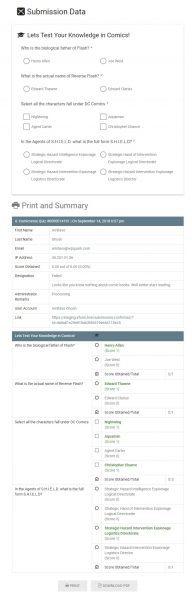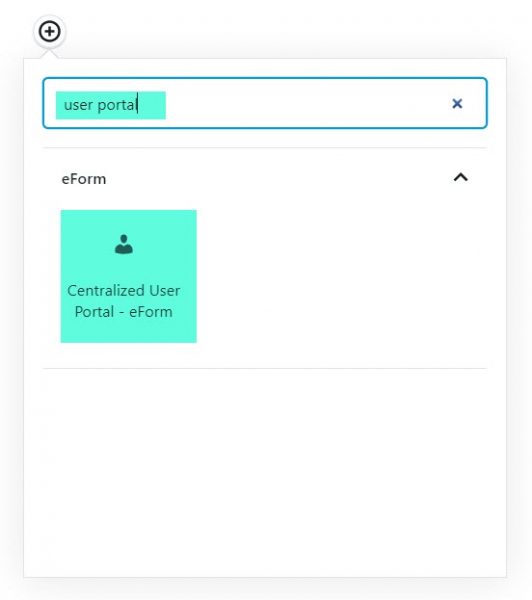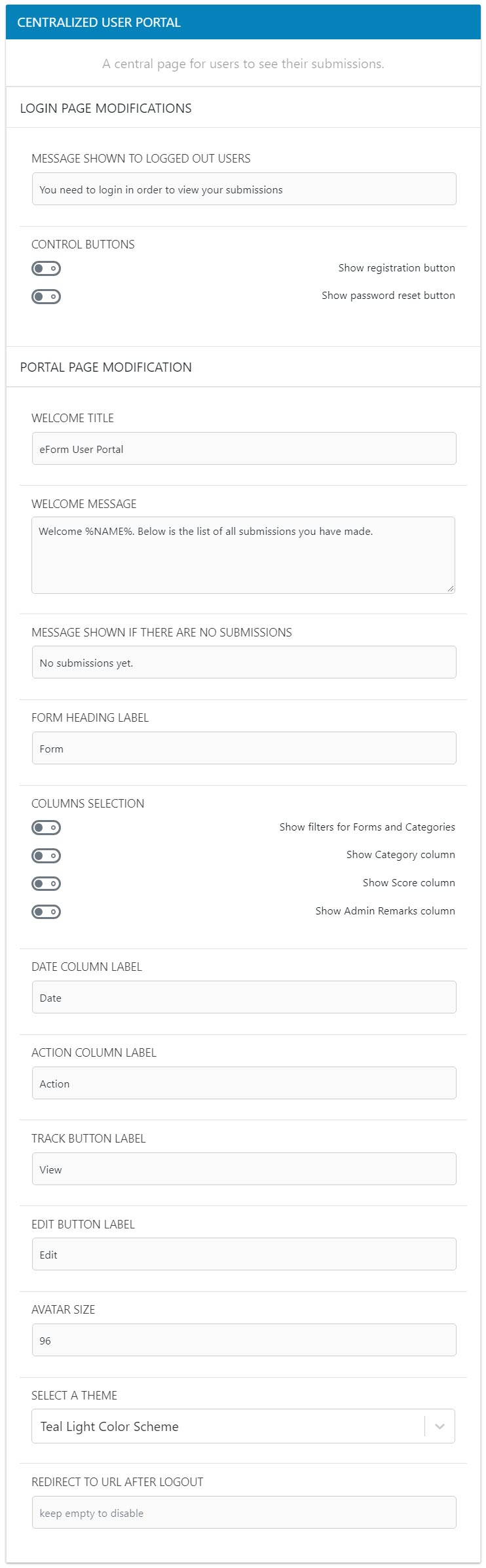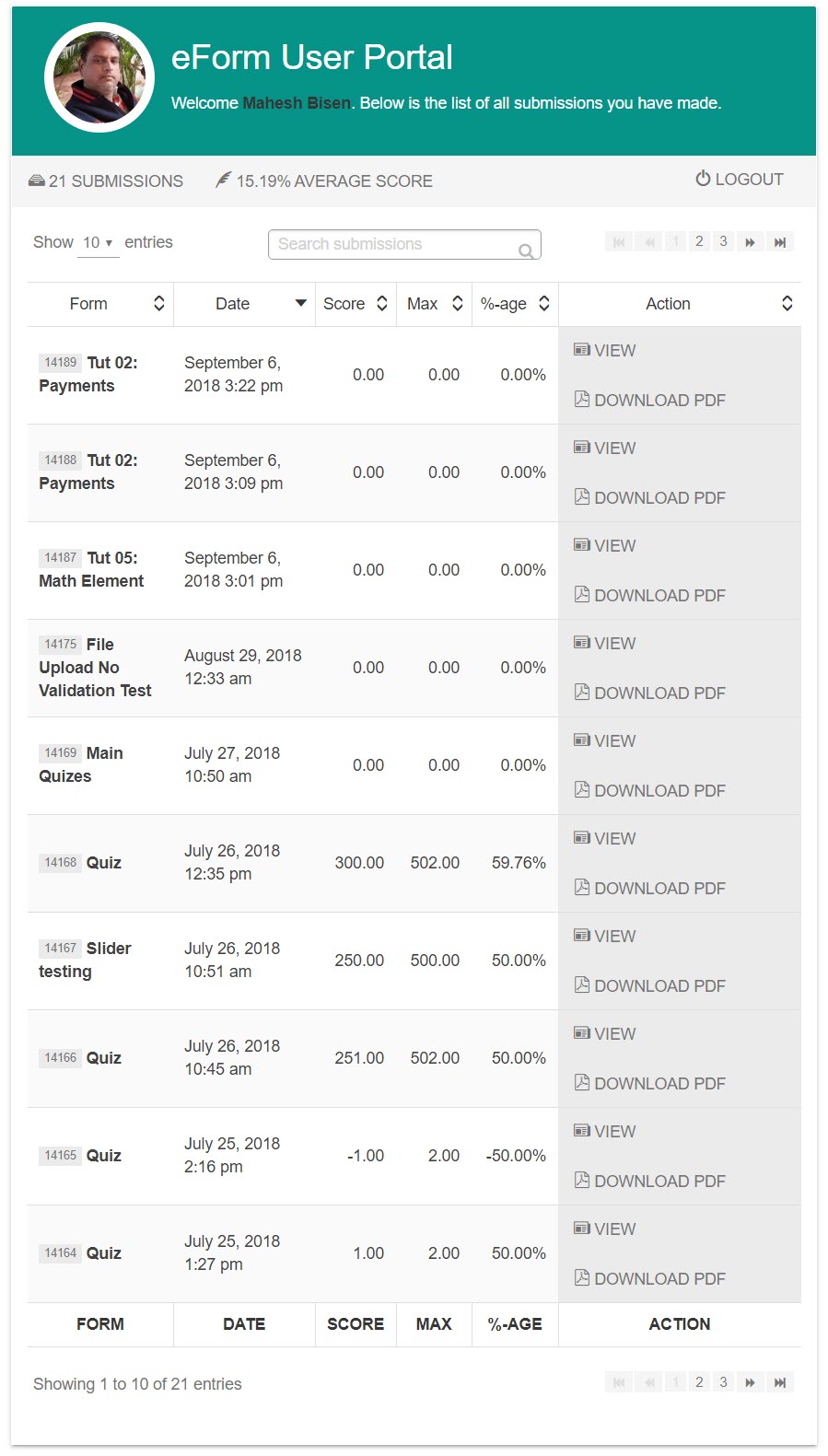eForm has two specific system shortcodes, Trackback page and User Portal. Both of them can be published by the setup wizard. But if you want you can use the shortcode generator to do it manually, or change the content of the page.
Trackback Block
[row]
[column lg=”6″ md=”12″ sm=”12″ xs=”12″ ]
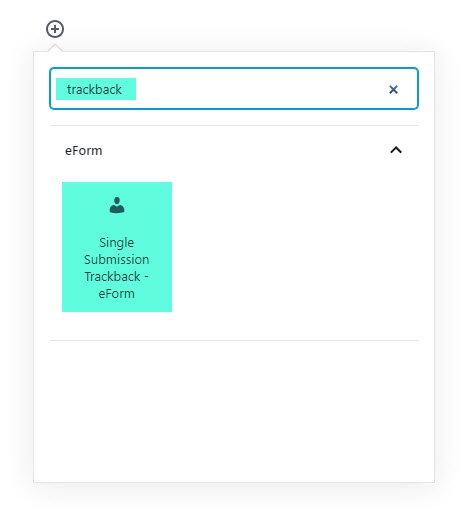
[/column]
[column lg=”6″ md=”12″ sm=”12″ xs=”12″ ]

[/column]
[/row]
- Create a Page.
- Use eForm Single Submission Trackback – eForm block. Just click on add block button and search for Trackback.
- Enter Form Label and Submit Button Text.
- This will create the shortcode and place it in the content.
- Publish the page.
When viewed from a trackback link, it will be populated with the submission.
Publishing User Portal
- Create a Page.
- Click on add block button and search User Portal.
- Customize the settings.
Changing the Welcome section & theme
- Customize Welcome Title, Welcome message and No submission message.
- Edit the Avatar Size of the user avatar.
- Change Portal Theme from one of the presets.
Customizing Column headings & buttons
- Form Heading label lets you customize the heading of “Form” column.
- Category Label is put in the title of category column.
- Date Heading Label is used to populate date column.
- Similarly you can change Score, Max Score, Percentage and Action column headings.
- In the action column, you can change the button labels by editing Trackback Button Label & Edit Button Label.
Publishing the page
Once done with your editing and after publishing the page, the system will show you something like this.