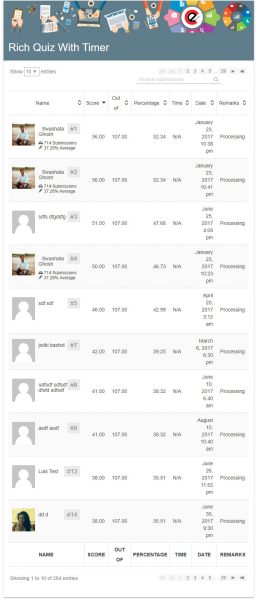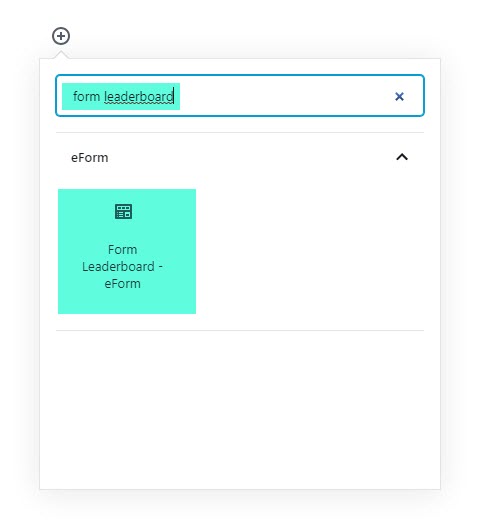Publish a Form Leaderboard
A form leaderboard will show submissions sorted in descending order of obtained score percentage. It also beautifies the list by adding user avatar (by email or by logged in user ID) and user submission metadata.
Using the Gutenberg Block
To add a Leaderboard on your post, simply click on the add block button and search for Leaderboard. This will bring up the options for setting up your leaderboard.
[row]
[column lg=”6″ md=”12″ sm=”12″ xs=”12″ ]
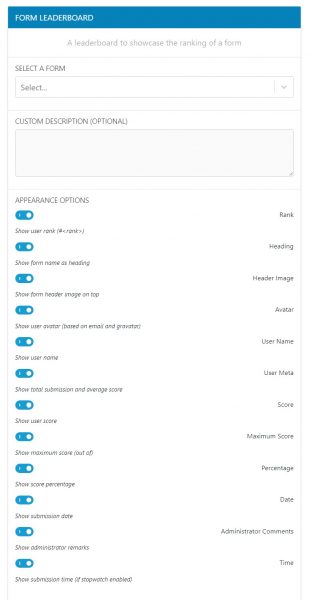
[/column]
[column lg=”6″ md=”12″ sm=”12″ xs=”12″ ]

[/column]
[/row]
Change appearance Options
Most of the options are self explaining.
- If you want to show the form theme’s header image, enable “Show form header image”.
- If you want to hide user avatar, then disable “Show Avatar”. You can modify the size of the avatar too, but we recommend setting it at 64×64.
- Additionally customize the appearance of name, meta, score, max score, percentage, date and administrator comments columns.
- If you enable meta, then it will show total user submission number and average performance score across all of his/her submissions.
Change labels
- Column labels can be changed through relevant options.
- If you want to add some content below the form title (if it is shown), then add any HTML to the Content section.