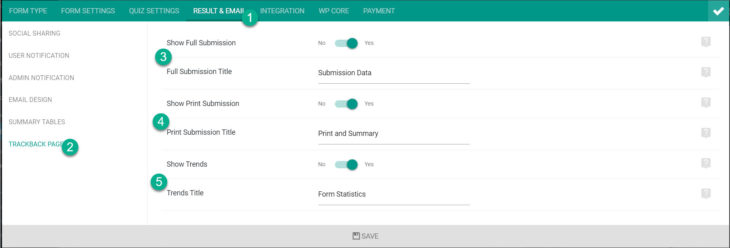eForm lets you setup a global trackback page for viewing and edit submissions from user end. It is a single page which works for all forms and all submissions. If you want to change the behavior of how the trackback page appears per form, then you can easily do that from the form settings.
There are three sections of the trackback page (two of which are activated by default), full submission, print submission or summary table and trends section.
All of the settings can be found from:
- Form Builder > Result & email.
- Trackback Page.
Modify Full Submission Section
This shows the full form without submission buttons inside a single container (regardless of what the form type was).
- You can change the section title by editing Full Submission Title.
- You can disable the section by disabling Show Full Submission.
Modify Print Submission Section
This section actually shows the Summary Table. The same table is emailed and used by the exporter addon to create downloadable PDFs. In most cases, it is recommended to disable Full Submission Section and enable Print Submission Section for lighter trackback page.
- To disable, simply turn off the settings Show Print Submission.
- To change title, modify Print Submission Title.
If you would like to change the content and appearance of the Summary Table, then please see this guide.
Modify Trends Section
This section is turned off by default. If you enable this, it will show graphs and charts for available MCQ type elements of the form.
- To enable, turn on Show Trends option.
- To edit the section title, change Trends Title option.