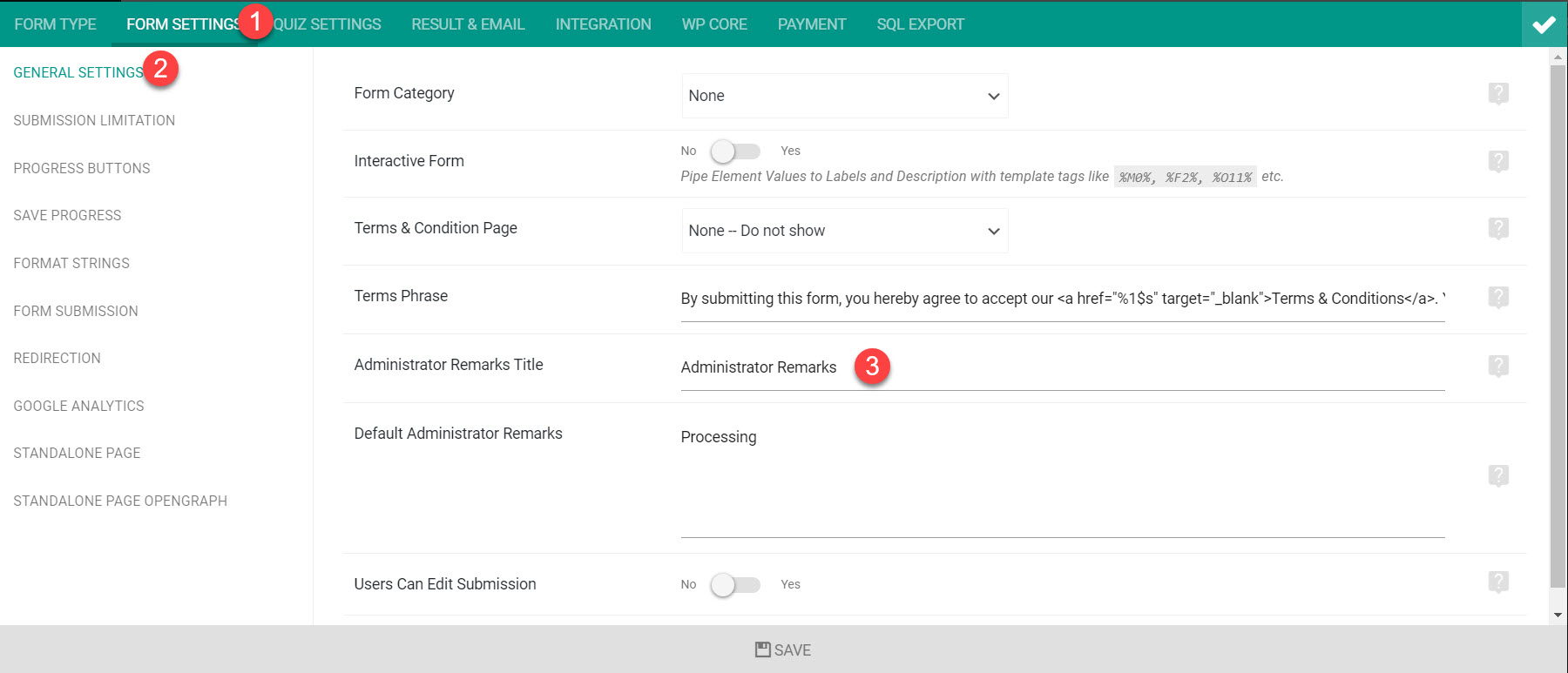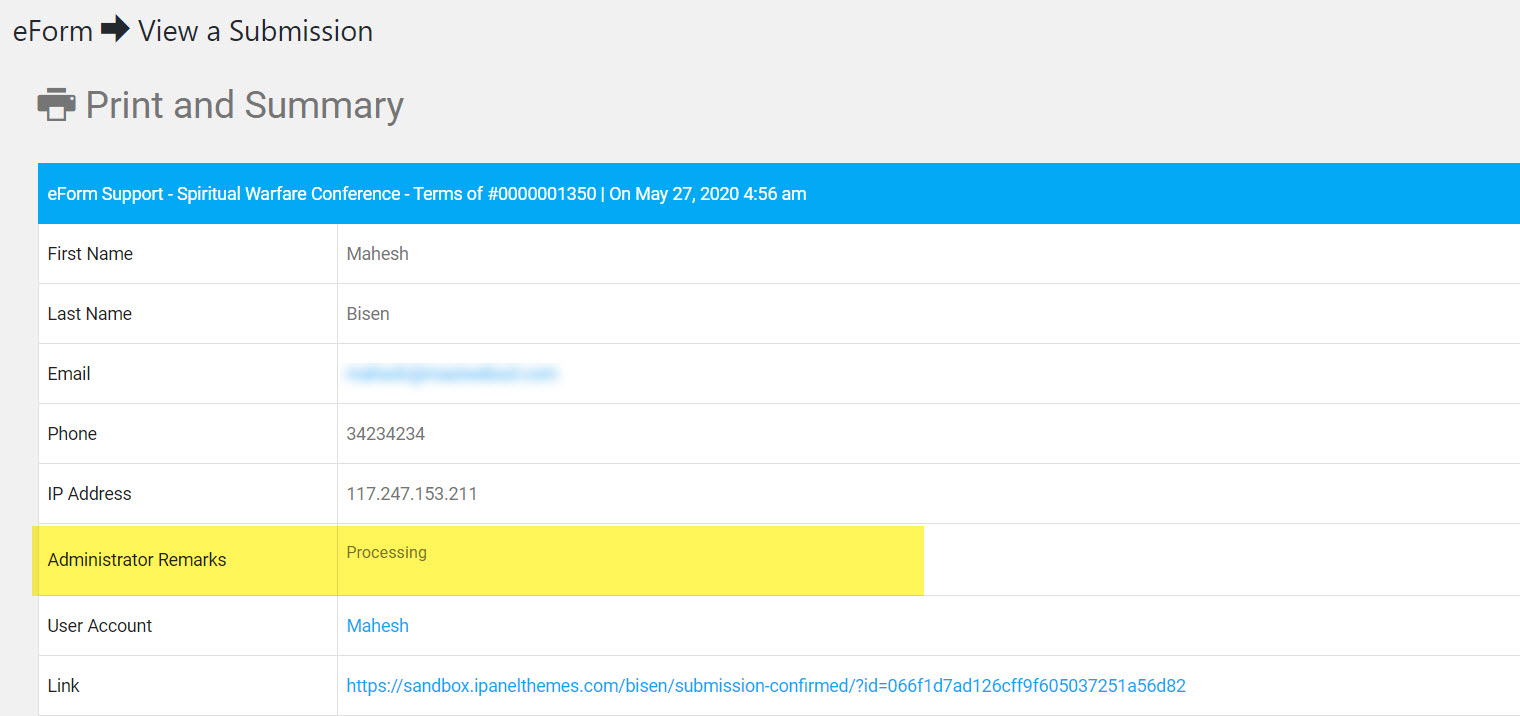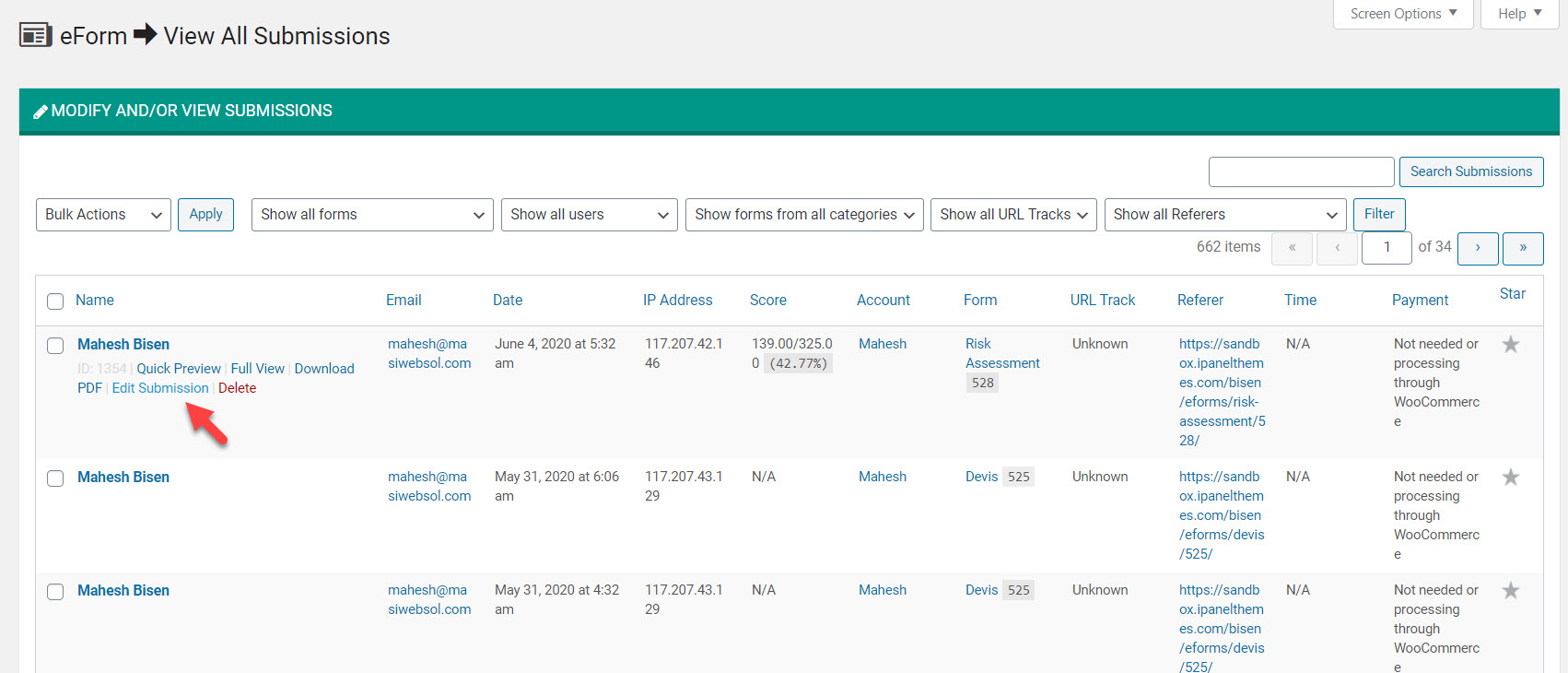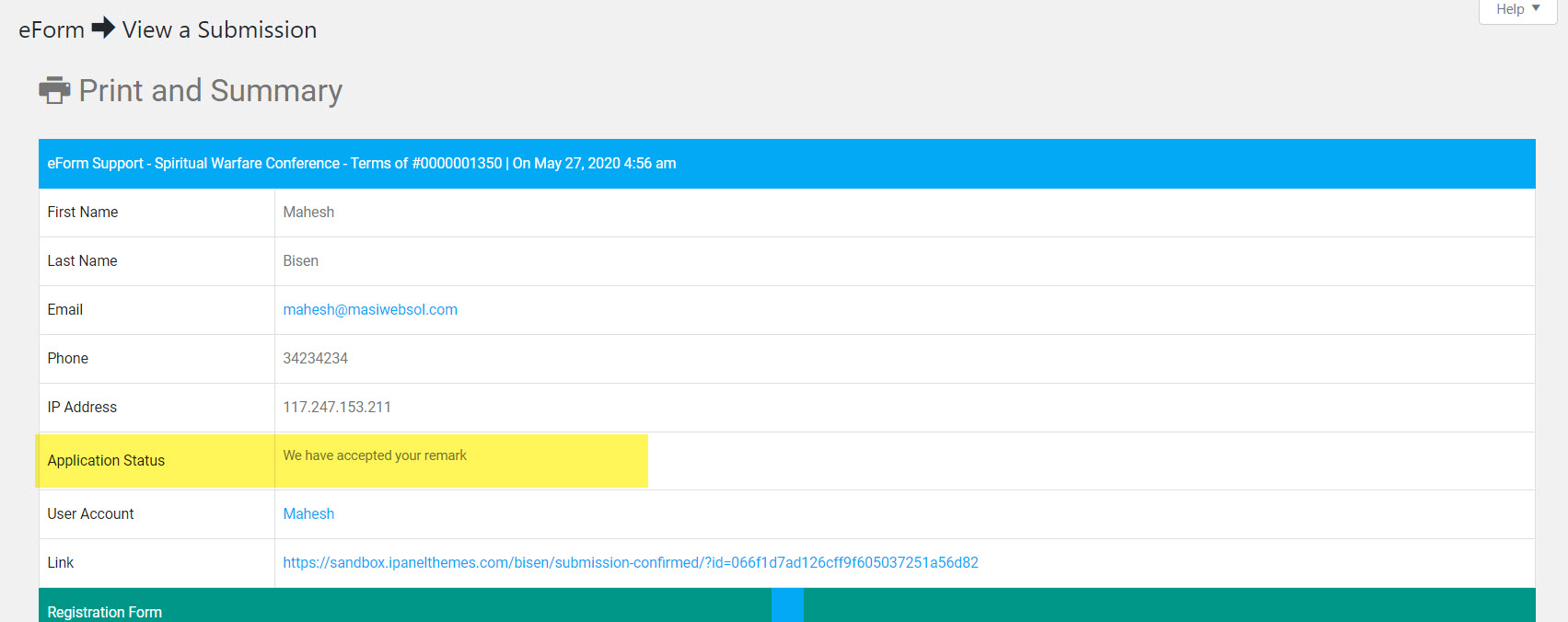Since the very beginning eForm comes with a feature called “Administrative Remarks”. It can be quite productive and can come in handy especially when you want to comment on user’s submissions without editing any of the fields.
#1: Setting up Administrative Remarks:
The settings is right inside Form Settings > General Settings.
- Administrator Remarks Title: Gives a way to change the title of the remarks column. Leaving it empty would disable this feature.
- Default Administrative Remarks: What to put inside the remarks when a submission occurs.
#2: Default view of Administrative Remarks:
When being activated, this would show up the summary table.
The image below shows the output in default configuration.
Now we changed the Review title to Application Status and default message to Currently under review.
It shows up to new submissions.
#3: Editing Administrative Remarks:
- Under WP Admin > View all Submission, edit a submission.
- You will see your remarks area where you can put custom remarks.
- Enter anything you wish and save the submission.
It will now show up in the old trackback link.
Also you could send an email to the user about the update during the procedure.