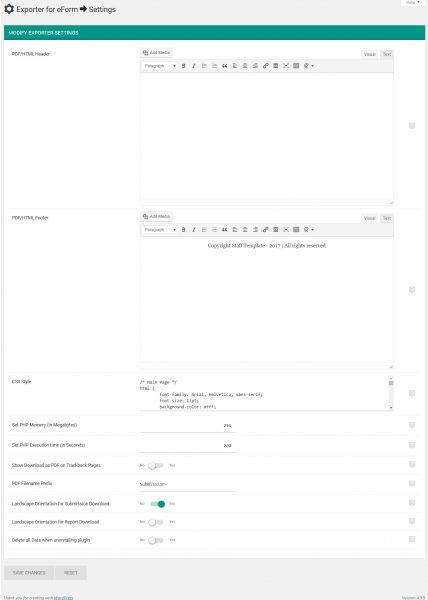- PDF/HTML Header:You can insert HTML to the header of your PDFs or HTMLs the exporter generates.
- PDF/HTML Footer:You can insert HTML to the footer of your PDFs or HTMLs the exporter generates.
- CSS Style: If you know about CSS then you can style your HTML or PDF exports. Click on the help icon to learn the default CSS code.
- Set PHP Memory (in Megabytes)
Always edit your php.ini file and increase the PHP memory (
memory_limit 512M) before editing this value.If you are running out of memory, then try increasing the value here to see if it helps. By default Exporter for eForm will try to allocate at least 256MB of memory before any export operation. If still it fails, then try increasing it to 512MB.
A reason, why the exporter may fail, although having a large memory value is, a maximum memory limit set by your WebHost or Lack of physical memory.
Some webhosts use suhosin to limit the maximum memory which would override PHP ini settings and thereby the plugin settings nonetheless. Even some shared host might just BAN you for trying to force increase memory. So please consult your webhost before increasing it.
Another reason of failure can be lack of sufficient physical memory. You may set the value to 1024, but in reality if your system has only 512MB of RAM, then PHP will not be able to use 1024MB memory.
WordPress by default limits admin area memory to 256MB. So, if you are trying to increase memory, then just setting just php.ini file will not work. You must set a value here as well.
- Set PHP Execution time (in Seconds): Larger and complex file formats, like XLSX, PDF requires more time to generate. If you are having php error of max execution time limit, then you can fix it by increasing the limit from here.By default Exporter for eForm will set the value to 200 Seconds, which should be high enough. But you can increase it to any value you like.
We tested PDF generation of a rather large report on our production server with 1GB of RAM and 2 core processor. It took around 100 seconds. So, we recommend having a value greater than 200 at any cost.
- Show Download as PDF on Trackback Pages:
As an admin, you will always be able to download a particular submission in form of PDF (from eForm > View a Submission). If you want to give your users the same ability, then turn this on.Remember that what customization you put for the PDF, will be shown on these downloads as well.Click here to view a sample of the downloadable PDF. More information here.
- Email PDF attachment to Users/Admins for selected forms: Lets you attach downloadable PDF to the email notifications.
- Delete all Data when uninstallingIf you want to completely wipe out all data when uninstalling, then have this enabled. Keep it disabled, if you are planning to update the plugin by uninstalling and then reinstalling.
1 person found this article useful
1 person found this article useful