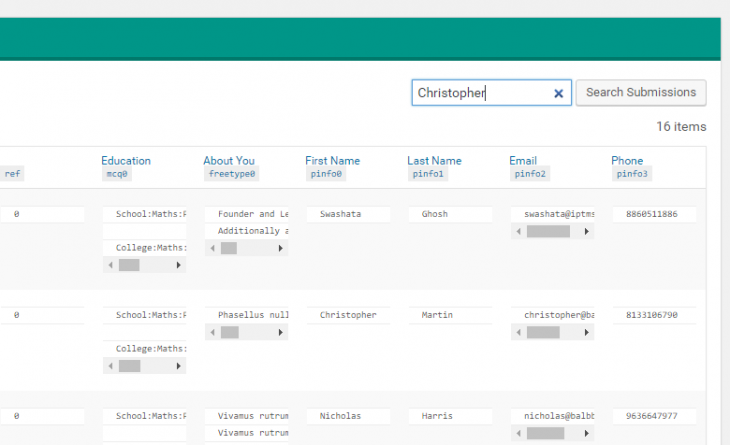Our system has an built in tool using which you can browse the export table directly and perform some SQL operations. To do so, please follow the procedure below:
#1: Browsing SQL Records:
- Go to WP Admin > eForm > Form Auto Export.
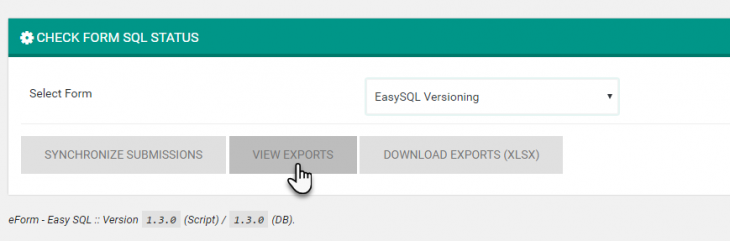
- Select the table and Click on View Exports.
- Now you will be given a table from where you can browse the records.
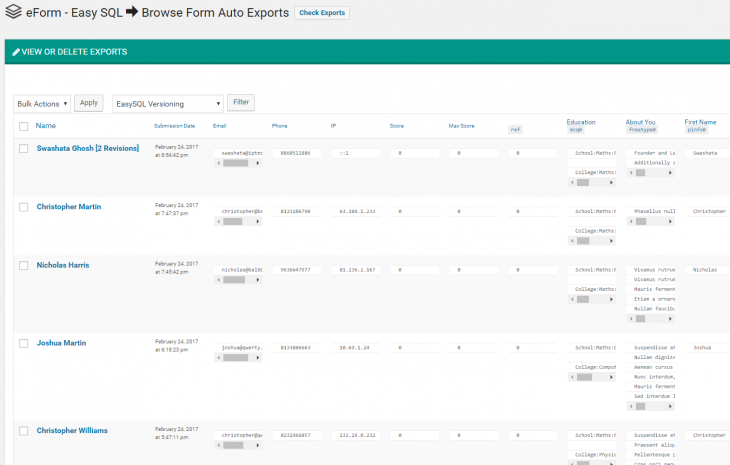
- Optionally you can copy paste the query and/or perform following operations.
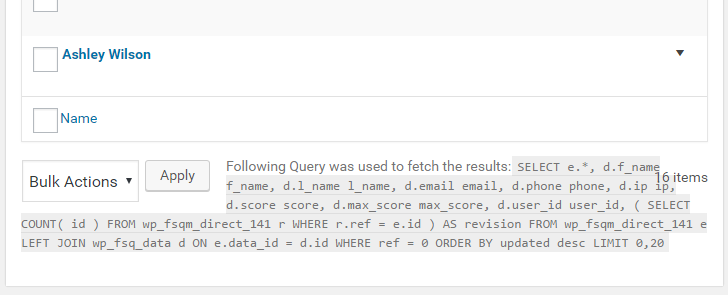
#2: Searching through Export Records:
- Type something in the Search box and click on Search Submissions.
- It will search all available columns and will present all relevant records.
#3: Deleting Export Records:
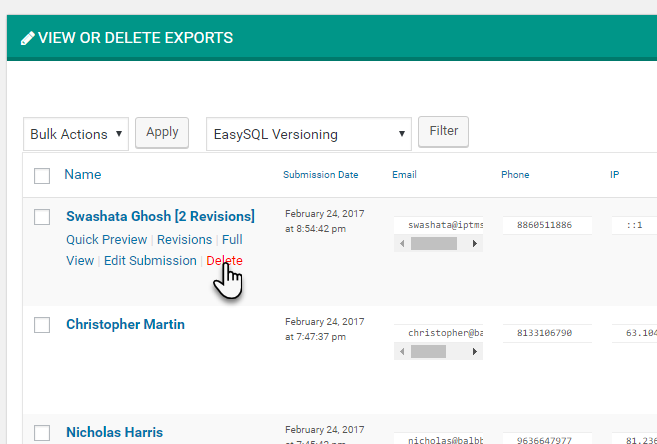
Hover on a record and click delete. This will delete the record from the export table only.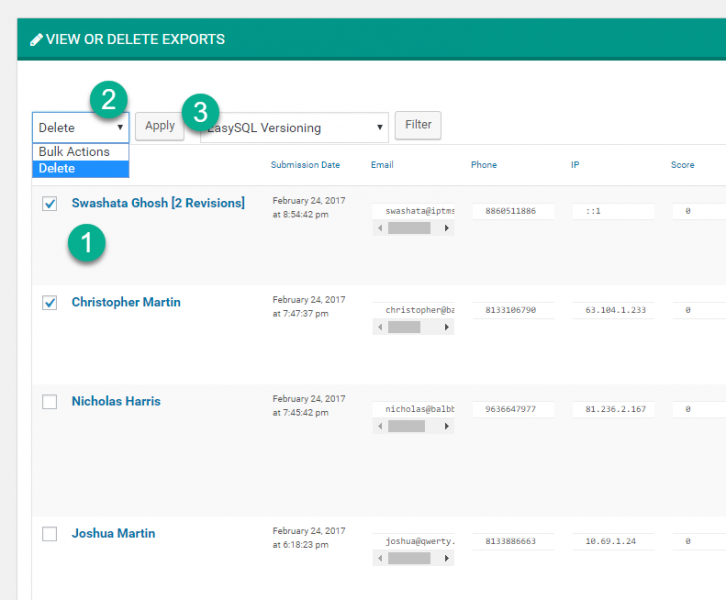
Check more than one records and choose Delete from Bulk actions. Then click on the apply button. This will bulk delete records from the export table.
Do note that, currently the system would not delete records from the export table even if it is deleted from eForm table. If you want to, then you’d need to manually delete them.