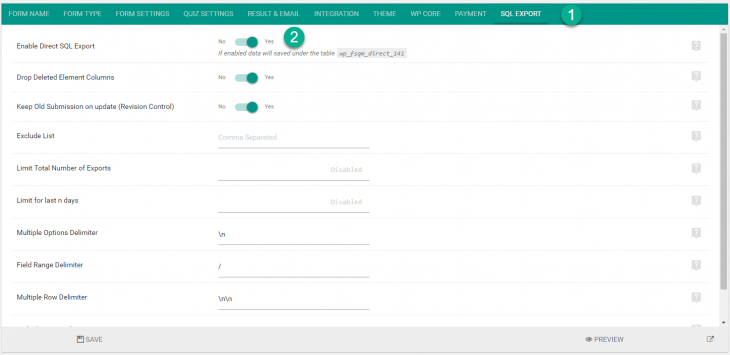Using eForm Export to SQL is pretty straight forward. Once you are done installing, simply create a new form and edit an existing one. All export related settings are there inside the form builder.
#1:Activating Export to SQL on a form:
- Edit or create a new form.
- Under the form builder you will see a new tab named SQL Export.
- Click on the tab and enable the option Enable Direct SQL Export.
- Save the form and reload. Under the same tab it will show you the table name in which it will save the data.
#2: Configuring Export options:
As of version 1.0.0 you can not change the table name. We have made the system in this way to prevent accidental data overriding. But there are other options which you can change.
- Drop Deleted Element Columns: Once the form is saved, the system will check for deleted elements and will also drop the corresponding columns on the SQL table. If you want to retain columns of deleted elements then you can disable this option.
- Exclude List: Comma Separated short notations of fields to exclude from export. Like
m0: MCQ 0
f10:Freetype 10
o12: Other 12.
To include them allm0,f10,o12. - Limit Total Number of Exports: If you want to limit the total number of exports for the table, then please mention it here. It should be a numeric greater than 0. For example, if you mention 50, then a total of 50 exports will be saved in the table. When new exports are made, older would be deleted.
- Limit for last n days: You can limit the exports for last n days. If you enter here
30, then exports from last 30 days would be saved. When new exports are made, only then expired/older exports would be deleted. If you want the system to force check, then please perform Check Missing Submission operation. - Multiple Options Delimiter: Enter the Multiple Option Delimiter (For questions like Multiple Options, Matrix etc). Default is
:: - Field Range Delimiter: Enter the Range Delimiter (For questions like Grading, Ranges etc). Default is
/ - Multiple Row Delimiter: Enter the Multiple Row Delimiter (For questions like Grading, Spinners, Matrix etc). Default is
~
That’s all about activation. In the next tutorial learn about some basic and advanced SQL operations you can perform from inside the system.