Updating eForm Export to SQL is easy. Although it does not provide automatic update at this moment it is still but a matter of few clicks. Whenever a new update is published for eForm, you will receive an email from envato. Once you get it, please download the package and follow the procedure below.
#1: Enable Envato Update Email
- Go to your Profile > Downloads.
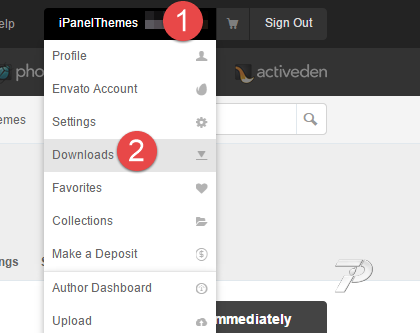
- Scroll to eForm Export to SQL product.
- Enable the Get notified by email if this item is updated checkbox.
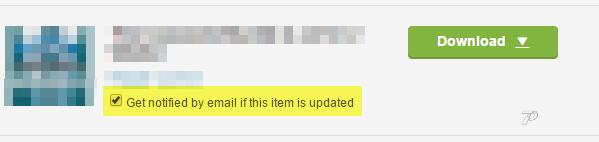
[notification type=”alert-warning” close=”false” ]Before you attempt to update, it is always recommended to take backup of the database, at least of the wp_fsq_form and wp_fsq_data tables. This ensures, you do not accidentally lose any data.[/notification]
#2: Updating version
- Go to WP ADMIN > Plugins and deactivate and delete eForm Export to SQL
- Upload the new version as usual. (Follow the installation guide).
- Activate the plugin
While deactivation and deletion the plugin does not truncates the SQL tables it has created. If you want to, then you’d need to truncate the tables manually.