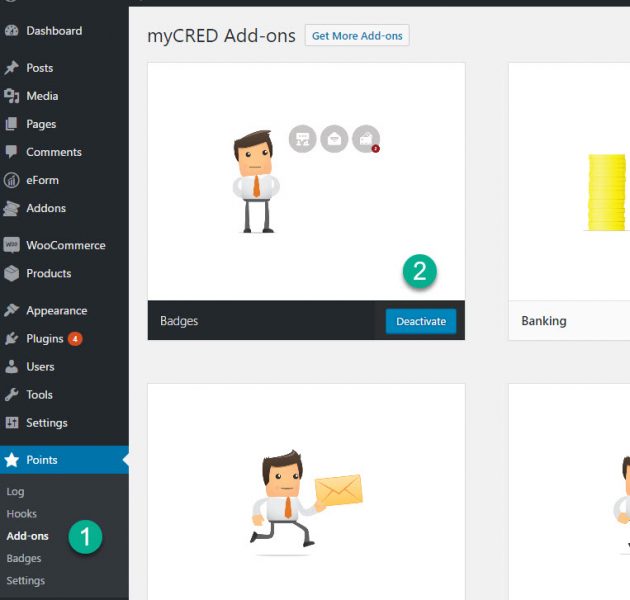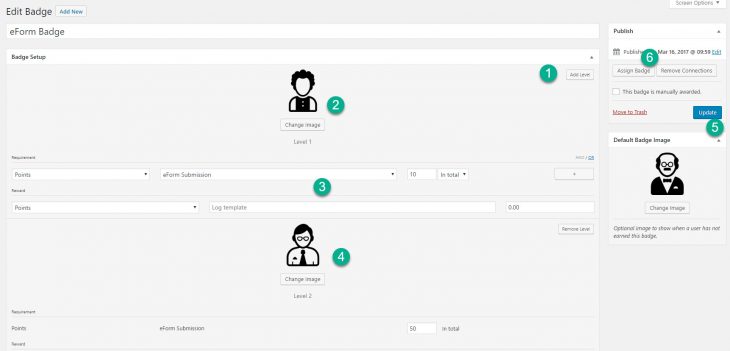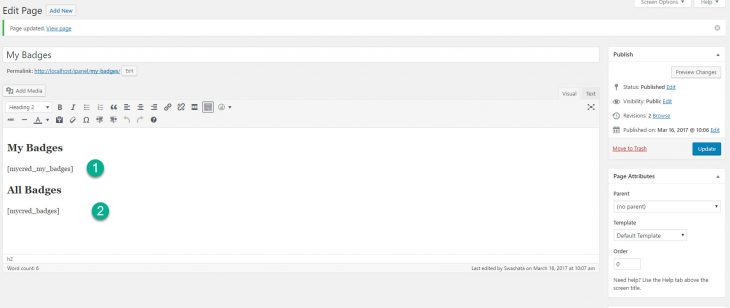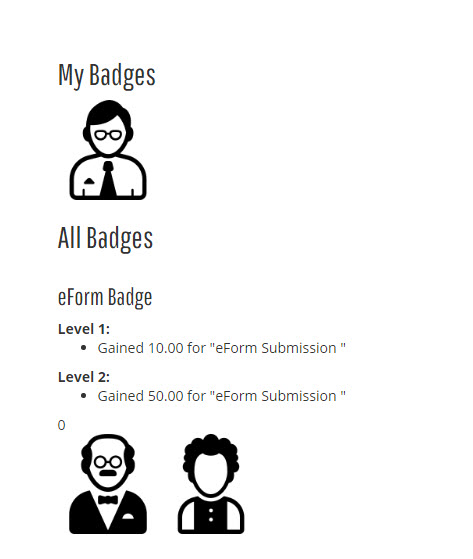We have already seen how eForm score and mathematical calculator can be used to reward points on myCRED. Starting v1.1.0 this add-on now has the ability to reward myCRED badges too.
Setup Badge Add-on
To get started we need to first setup badges.
- Go to WP Admin > Points > Add-ons. (Or through any other mycred point type you are using).
- Enable (if not already) the Badge add-on. It comes pre-installed with myCRED.
Create Badge Level
Once you have activated the badge add-on you will find a new menu under the myCRED point type called Badges.
- Go to WP Admin > Points (or any other myCRED point type) > Badges.
- Click on Add New (on top of the screen).
- Create your badge.
You can follow this guide at myCRED codex to find out more.
Once you have created your badge, you may want to run the Assign Badge function on the same page (badge editor at myCRED) to assign badges to existing users.
Display Badges
This is done through myCRED shortcodes.
[mycred_my_badges]: Use this to show current user’s or a specific user’s badges.[mycred_badges]: To show all available badges.
Head to myCRED documentation to learn more.
We effectively create a page with the shortcodes to display badges. There are other areas or custom functionality which you can find from the myCRED codex.