The score based ranking system works along with the scoring system. Using this, you can show custom messages and give custom designations to users.
Working of the system
It is pretty straight forward. Let us consider the scenario where
- You have a form with 10 MCQs each of them having different scores assigned to different options. The maximum obtainable score from the form is 100.
- You want to give different designations to the users based on their score. Say for example:
- If the score lies between 0 and 20, you want to designate them “newbie”.
- If the score lies between 21 and 40, you want to designate them “junior”.
- … etc
- Also, you’d want to show different message for each of the score break down.
With the help of this system, you can do it very easily.
Enabling the system:
Go to Quiz Settings » Ranking System and click on the Enable Ranking System based on Score. This will show you a number of components. To get started fill in the Ranking Title, which will be the title of this system. This will be shown specifically on trackback pages.
Understanding the components
- Score Range : The range of score for the eligibility of the designation. The range is inclusive. If there is a conflict, then the first one will be used.
- Designation : The designation of the rank.
- Message : Custom message shown to the user. A number of format string is available. Please click on the help button beside Enable Ranking System based on Score or check this article.
Visibility of the designations:
The ranking system, when enabled, is visible all throughout the form submission. Remember that you will need to put the proper format strings %DESIGNATION% and %DESIGNATIONMSG% to actually make it available. Apart from that, the ranking information is added automatically to the trackback.
Visibility of Ranking on Trackback page
If ranking system is enabled and the user’s score falls under a valid rank, then it will be added to the trackback page. No further setup from your side is necessary.
Visibility on the Success Message
The success message can be formatted with %DESIGNATION% and %DESIGNATIONMSG% format string to show it to your users when they submit the form. For more information, please see Customizing the success message.
Visibility on the Notification Email
The User Notification Message can also be formatted with format strings to show the same information. Please see Sending notification emails to users.
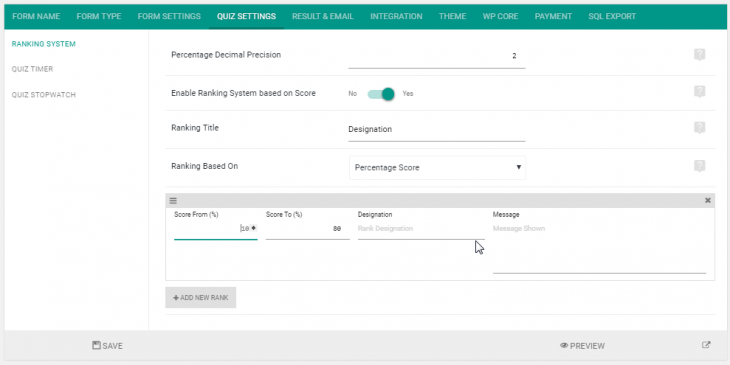
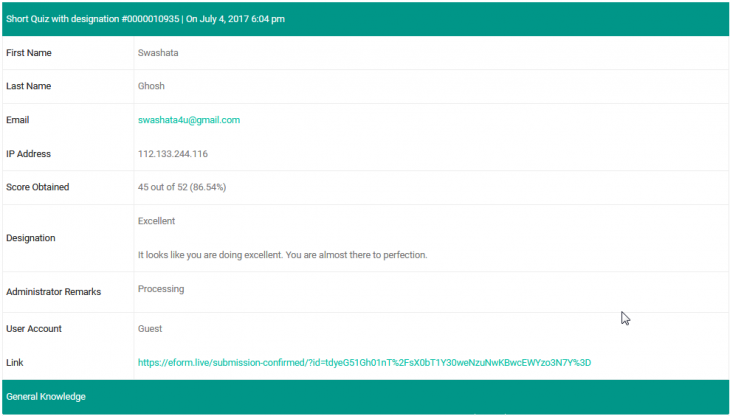

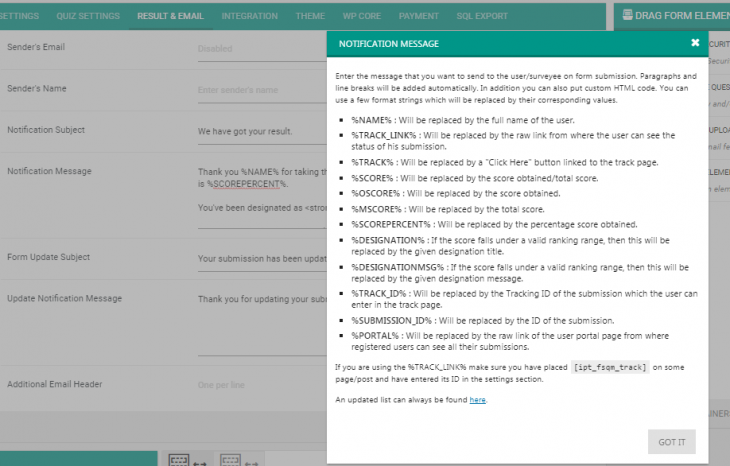
I find 404 when I want to read about Visibility on the Success Message.
Hi,
This knowledge base is currently under construction. We shall update it soon.