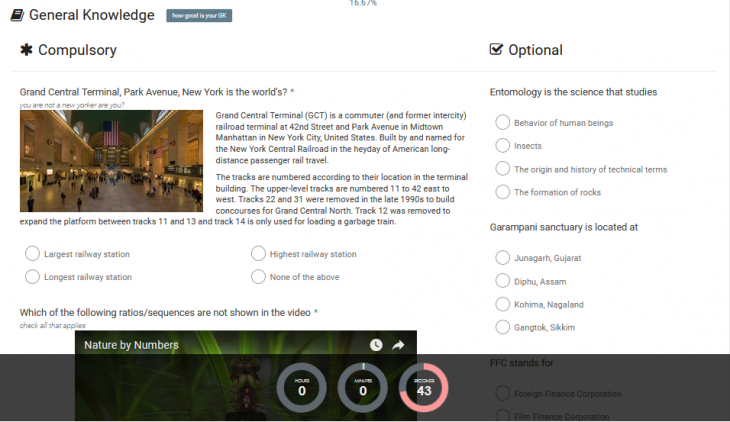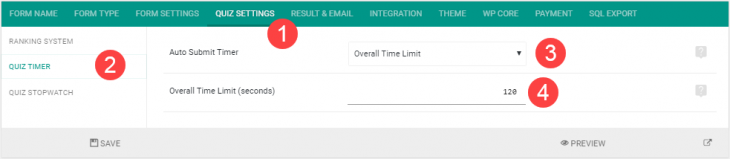Starting eForm Version 2.5.0 timer can be added to any form. An example is over here. It can be used for
- Automatic submission of the form – waiving any validation rule.
- Automatic progress between form pages – waiving any validation rule.
To enable the time, please follow the procedure below.
#1: Overall Form Timer
The simplest type of timer which would enable a time limit for overall form submission. It would not matter how many pages or tabs you have. Once the timer gets to zero, it would force submit the form.
Get started with Overall Form Timer:
- Go to the Form Builder.
- Click on Quiz Settings > Quiz Timer.
- Set Auto Submit Timer to Overall Time Limit.
- This will bring the Overall Time Limit (seconds). Set the value to something.
- Save the form.
During the timer countdown, the user will be free to move around the tabs/pages according to the form settings. But once it counts down to zero, the form will be submitted and results will be shown.
#2: Page Specific Timer
This allows more complex type of timer. Using this, you can set specific time limit per page and/or give no timer for pages at all (while other pages of the same form, may have some timer). This setting is intend to work only with Tabbed or Paginated form types.
Get started with Page Specific Timer:
- Go to the Form Builder.
- Click on Quiz Settings > Quiz Timer.
- Set Auto Submit Timer to Page Specific Time Limit.
- Now click on the settings icon ( ).
- On the settings panel (left hand side) set Container Time Limit.
This way you can set specific time limit for each container/tab/page. Once the timer times out, it would either progress or submit the form, depending on the position (i.e, the container would trigger a submit).
#3: A few things to consider
- Always use Overall Time Limit for Single Paged forms. If you use page specific time, then the system would add up all time container times and would show a single timer anyway.
- While using Page Specific Time Limit the system would block navigating to previous pages.
- If a container time limit is set to empty value or zero (0) then it would treat as if no timer is set for that container. Same logic goes for overall time limit.
- The time limit input is always in seconds. But the system would automatically break it into Hour, Minute, Second etc.
- The system would never show timer when an admin is editing a form from backend.
- When timer stops and a submit or progress occurs, it would always waive the required validation rules. So you do not need to set this settings for individual elements.
That’s it. Enjoy publishing online tests.