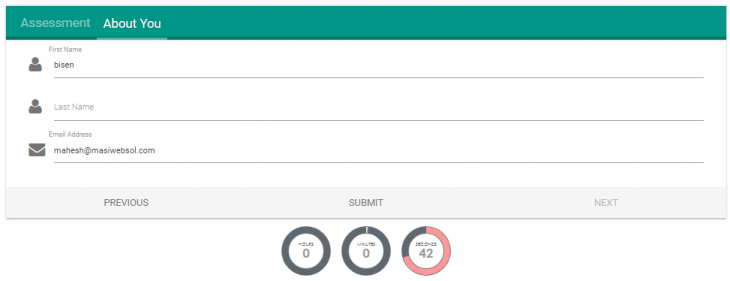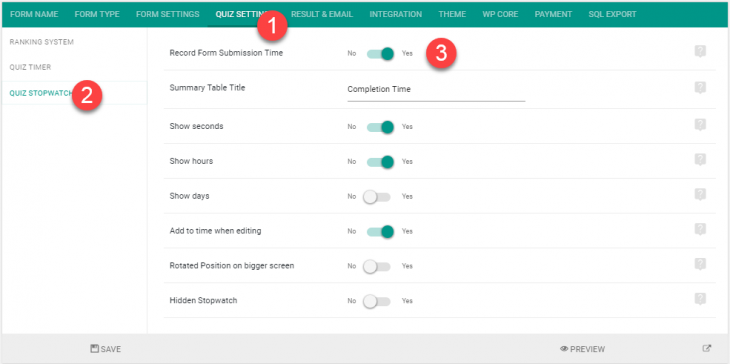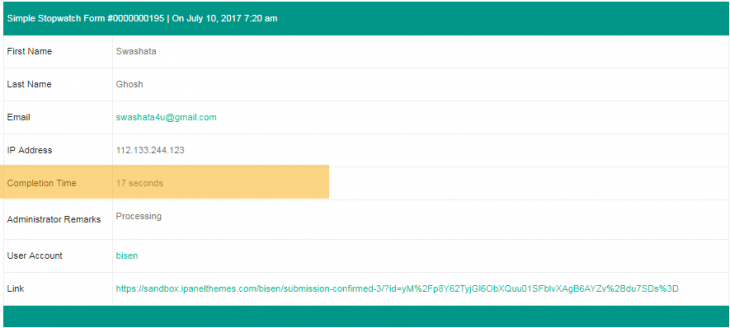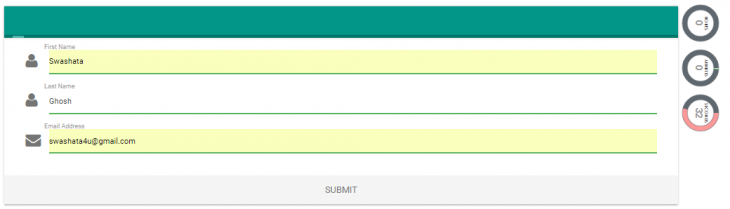With eForm you can already add timer to quizzes. The timer forces the user to submit after specified amount of time. But if you want to just record the time taken by a user, then you can use the stopwatch feature.
When enabled, it shows a stopwatch to the form like the image above.
Enabling Stopwatch
- Go to Form Builder > Quiz Settings > Quiz Stopwatch.
- Enable the option Record Form Submission Time.
This would add the stopwatch in your form and will show the completion time in the summary table.
Changing the appearance
Under the same settings area, we have the following appearance settings.
- Show seconds/hours/days: Whether to show such circles or not.
- Rotated Position on bigger screen: Rotate and optimize stopwatch position on bigger screens.
- Hidden Stopwatch: Enable this to hide the stopwatch circles from showing. The time would still be recorded.
Changing Functionality
The following functionalities are also available.
- Summary Table Title: The title of the table row which would represent recorded time.
- Add to time when editing: When user edits a submission, add to the recorded time, instead of resetting.