Updating eForm is easy. Although it does not provide automatic update at this moment it is still but a matter of few clicks. Whenever a new update is published for eForm, you will receive an email from envato. Once you get it, please download the package and follow the procedure below.
#1: Enable Envato Update Email
- Go to your Profile > Downloads.
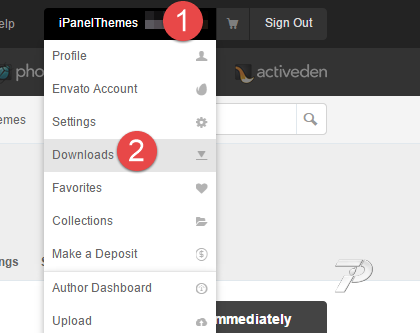
- Scroll to WordPress Form Builder – Survey & Quiz – eForm product.
- Enable the Get notified by email if this item is updated checkbox.
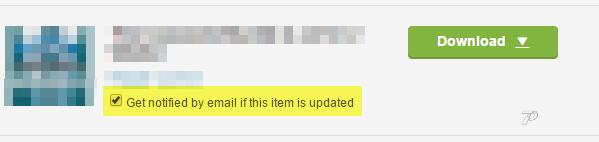
[notification type=”alert-warning” close=”false” ]Before you attempt to update, it is always recommended to take backup of the database, at least of the wp_fsq_form and wp_fsq_data tables. This ensures, you do not accidentally lose any data.[/notification]
#2: Updating from version 2.1.4+
- Go to eForm > Settings.
- Make sure the Delete all Data when uninstalling plugin is set to NO.
- Go to WP ADMIN > Plugins and deactivate and delete WP Feedback, Survey & Quiz Manager – Pro
- Upload the new version as usual. (Follow the installation guide).
- Activate the plugin
#3: Updating from version prior 2.1.4 but 2.x+
- Deactivate the plugin. Do NOT delete it.
- Unzip the wp-fsqm-pro.zip file you’ve got from the package.
- Upload and replace all the files from the newer version using FTP.
- Activate the plugin.
If you’ve done everything properly, then under eForm » Dashboard the plugin version should match for Script and DB. If not, then use our support forum to get in touch.
#4: Updating from version prior 2.x
If you are coming from a version less than 2.x and wish to update to the latest one, then you have to follow these steps:
- Take a complete backup of two tables of your WordPress Database (considering wp_ as the prefix)
- wp_fsq_form : Holds all the forms.
- wp_fsq_data : Holds all the submissions.
- Deactivate the plugin. DO NOT delete it.
- Open up your FTP client (like FileZilla ) and navigate to
/wp-content/plugin/. - Now delete the folder wp_fsqm_pro and everything inside it. Using FTP, it might take a while to delete. If you are an advanced user we recommend using SSH and Directory Management
- Now visit the WP-ADMIN > Plugins. You shouldn’t see the WP Feedback, Survey & Quiz Manager – Pro plugin in the list. It is alright as all the database and forms are still there.
- Now again visit the WP-ADMIN > Plugins > Add New > Upload.
- Browse and choose the wp-fsqm-pro.zip file provided under the /Plugin/ directory of your download.
- Upload and activate it.
- That’s it. The new version has a compatibility layer which will work with the older formats of forms.
- For faster performance, we recommend:
- Open up an old form from eForm > View all Forms > Edit .
- Even it is of old format, you should see all the settings and form elements (that you have enabled) converted to the new format.
- Hit Save and that’s it, you are done.
- If anything went wrong and you are not sure what to do, open up a thread in our Support Forum along with the database backups and we shall look into your problem.
Once you install the plugin, it will give you three preset sample form to work with. Simply go to eForm » View all Forms and start editing them. Additionally you can make copies and edit them as well.