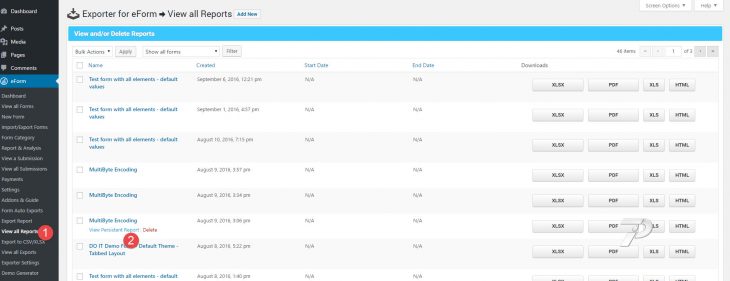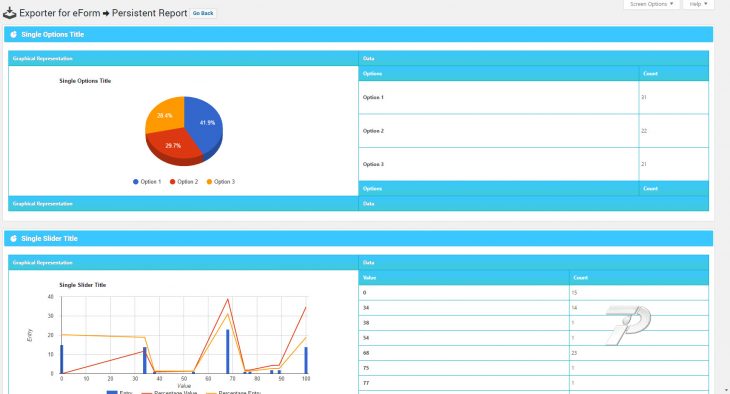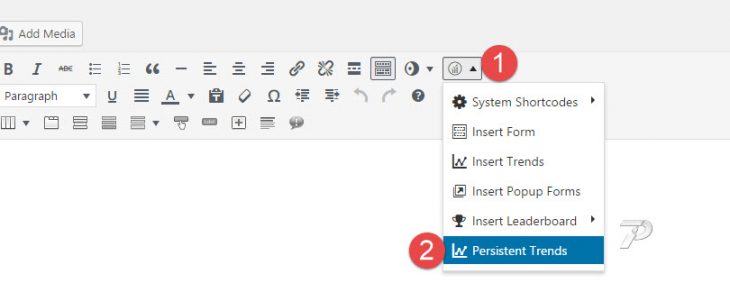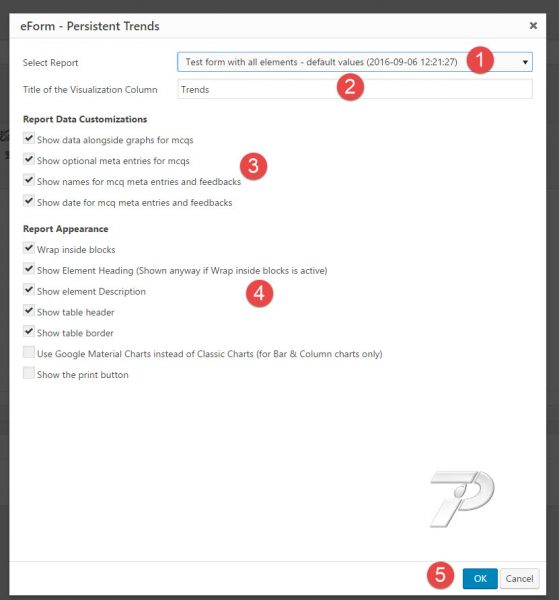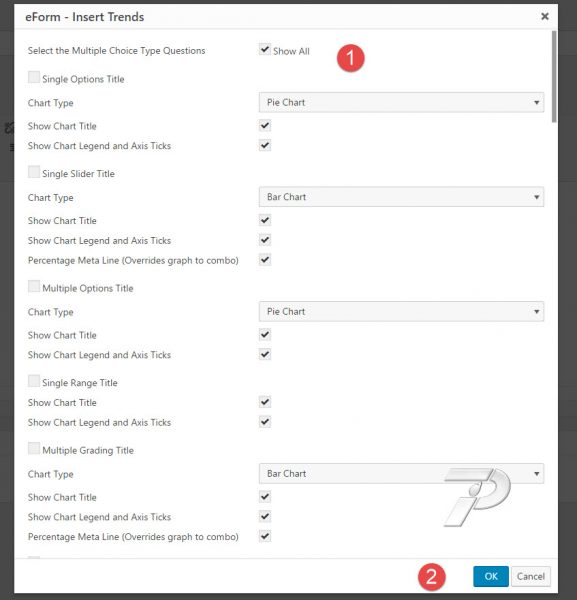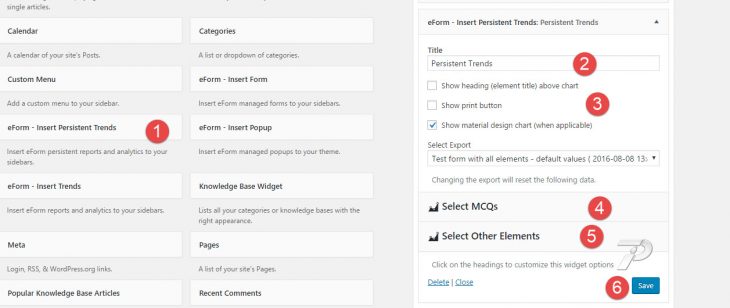The report you generate is cached and stored in the database for further operations. To take more advantage of it, you may find the “Persistent Reports” feature really helpful. What it does is, it reads the persistent (cached) report data which you had created earlier and use that data to populate the Trends.
Viewing Reports from admin side
- Go to eForm > View all Reports and click on View Persistent Report
- This will practically show you the same output as Report & Analysis but it will be a lot faster.
Publishing Persistent Trends on the website
There are two ways to publish persistent trends.
Through Shortcode
Create a new Page/Post and click on the eForm Editor Button.
Click on Persistent Trends.
Select one of the reports and modify parameters.
Select the question elements you want to show and also configure charts etc.
Once done, click on OK button. This will insert a trends shortcode on your post. Simply publish the post to start showing.
Through Widget
- Go to Appearance > Widgets.
- Click or drag an eForm – Insert Persistent Trends widget on any of the sidebars.
- Give a title and go through configuration settings.
- Select the questions you would want to show and also configure the charts.
- Save the widget and it will be live.