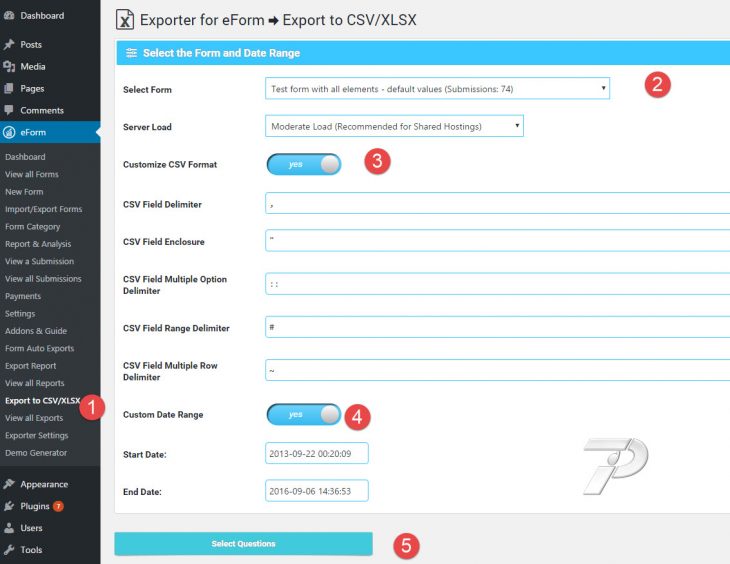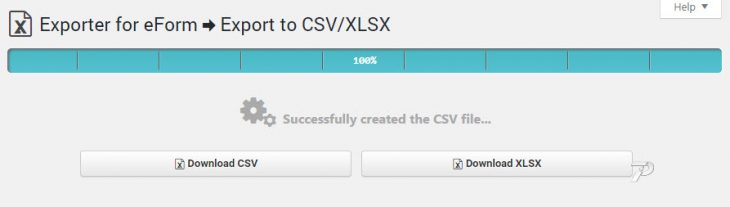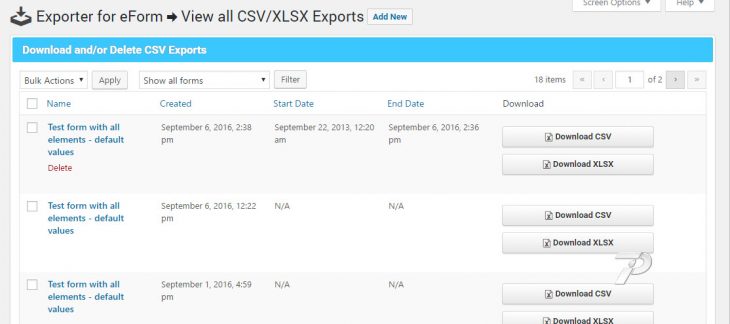If you are a statistician then you’d probably like to analyze all the submissions yourself. With the help of Exporter for eForm, you can do that easily.
[notification type=”alert-info” close=”false” ]Click here to view a sample of the generated CSV file. Columns will represent the questions, whereas each of the row will represent a single submission.[/notification]
Generating the CSV/XLSX File
Go to Export to CSV/XSLX and Select the form.
You can also customize the output of the CSV file to your liking. When you are done, click on the Select Questions button.
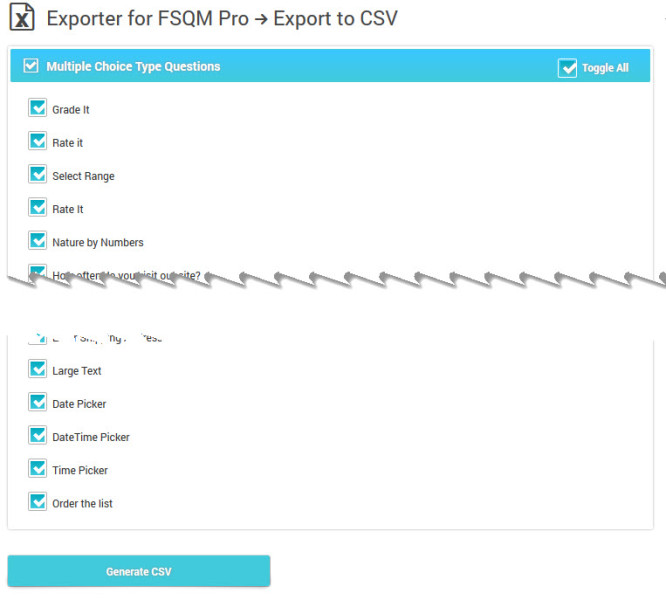
Select all the questions you want to appear in the CSV. Apart from the questions you select, the following fields will also appear:
- Submission ID
- User ID (0 for guest users)
- Submission Date (in ISO YYYY-MM-DD HH:ii:SS format)
- First Name
- Last Name
- IP Address
- Administrator Remarks (If you have a valid admin remarks title set for the form)
- Score
- Max Score
- Link
- Time
- Referer
Simply wait till the progressbar reaches 100%. Once done, you will be presented with a button through which you can download the CSV/XLSX file.
Downloading the CSV Export
If you wish to download older CSV exports again, then simply go to eForm > View all CSV Exports. From there you can download and/or delete existing CSVs.