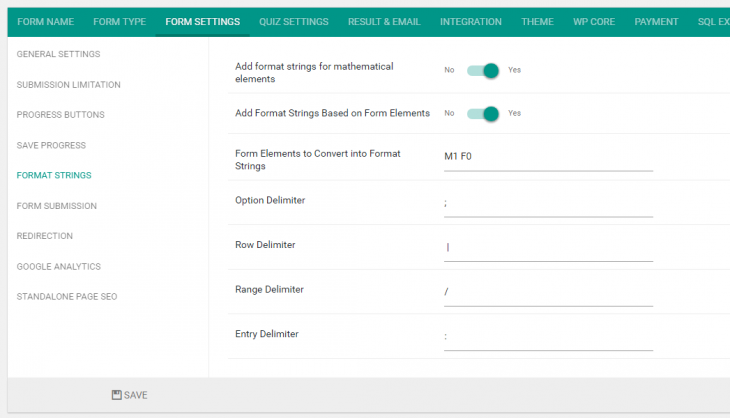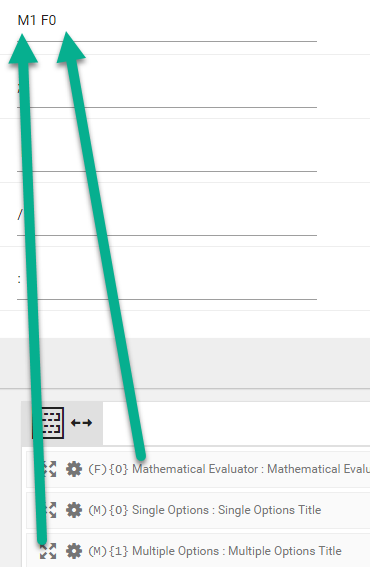By default eForm gives a bunch of format strings which you can use to insert custom data in emails, success message, summary tables etc. But if you want to use actual form elements to create custom format string, then this add-on becomes handy.
Enable Option
- Go to Form Settings > Format Strings.
- Enable the new option Add Format Strings Based on Form Elements.
This will bring in new option. By default, Form Elements to Convert into Format Strings will be set to all. This will convert all available form elements into format strings. This is not recommended for large forms as it will increase memory usage. In this case, you can specify target form elements.
The ID of an element is given in the form builder in a way (F){0}, (M){1} etc. In this case, you need to enter here, F0 M1. You can enter multiple elements separated by space or comma.
Other configuration options include:
- Option Delimiter: The delimiter with which multiple options will be concatenated.
- Row Delimiter: The delimiter with which multiple rows will be concatenated.
- Range Delimiter: The delimiter with which range values will be concatenated.
- Entry Delimiter: The delimiter with which multiple entries will be concatenated.
easySubmission takes special care for the upload element, where nice looking image tags with hyperlinks will be generated automatically.
Using the Format Strings
When you have added the elements, new format strings will become available in the format %F0% %M1% etc. Just add % before and after the element ID and you are all set.
Now add them inside success message, update message or emails.