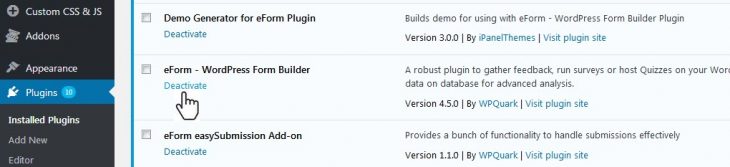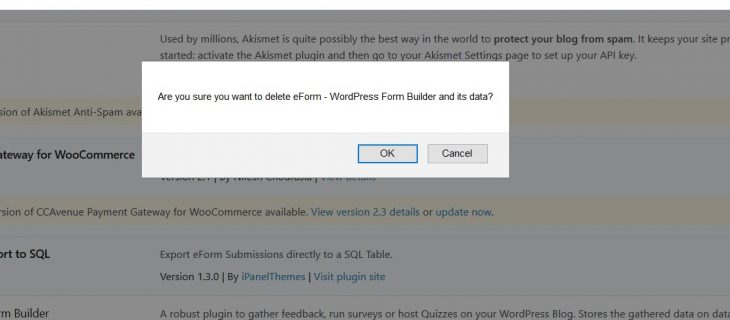When you deactivate or uninstall the plugin, then it no longer shows you the eForm menu, but the database and settings are still there. We keep it, so that in future if you want to use it again, you can start where you left off. Also, this method provides easiest update process. There’s no harm in keeping the data as all eForm data are stored in different tables (wp_fsq_form and wp_fsq_data, the prefix part wp_ may differ according to your WordPress database prefix).
If you do not wish to keep the data, then you can follow the procedure below for a complete wipe.
Changing Plugin Settings
[notification type=”alert-warning” close=”false” ]Warning: Data recovery will not be possible if you uninstall following this step. If you are uninstalling just to update eForm (from v2.1.8 to newer), then please skip this step.[/notification]
- Go to eForm [icon type=”glyphicon-arrow-right”] Settings.
- Change the toggle button Delete all Data when uninstalling plugin to yes.
- Save the settings.
Uninstallating the Plugin
Go to Plugins [icon type=”glyphicon-arrow-right”] Installed Plugins.
Locate eForm – WordPress Form Builder and click on the Deactivate button.
Now, from the same page (Installed Plugin), locate WP Feedback, Survey & Quiz Manager – Pro again and now click on the Delete button.
It will ask for your confirmation. Click on Yes, Delete these files and data.
This will completely delete the plugin and it’s data (if you’ve also followed the first step).