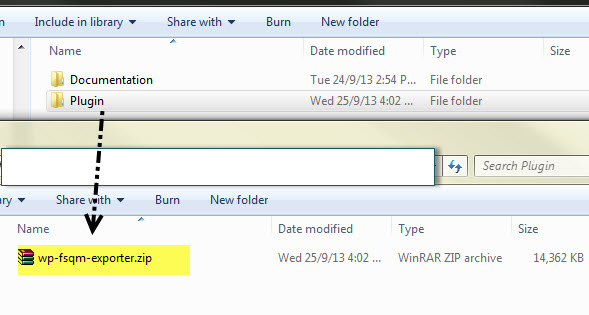Installation is very simple and straight forward. Exporter for eForm supports both normal WordPress as well as WordPress MultiSite. Before purchasing, please make sure your server meets the requirements.
Requirements:
- WordPress version: 3.5.x+
- PHP version: 5.4.x+
- MySQL version: 5+
- PHP XML Library
- PHP ZIP Library
- PHP GD2 Extension
- PHP mb_string Module
- PHP Memory at least 256MB (512MB recommended)
- eForm – WordPress Form Builder version 3.3 or greater.
The application has been tested through WP 3.6 and should work with all updated versions. We shall release updates and patches if anything is found not working. Using with the latest copy of WordPress is always recommended.
Compatibility
Due to extensive resource consumptions during exports, the plugin will require at least 256MB of memory. The more the better. Also, this will work only for eForm v3.3 or greater. You might need to update the main plugin before you wish to install this.
Normal WordPress Installation:
- Go to WP-ADMIN > Plugins > Add New > Upload.
- Browse and choose the wp-fsqm-exporter.zip file provided under the /Plugin/ directory of your download.
- Upload and activate it.
- Finally start setting up your form from eForm > Export Report or Export to CSV.
WordPress MultiSite Installation:
If your multisite network is setup under one domain, or sub-domains, then you will need only license. If sites are setup under different domains, then you will need to buy one license per site.
- Go to Network Admin > Plugins > Add New > Upload.
- Upload the plugin but DO NOT Network Activate it.
- Now go to the site where you wish to put the eFpr,.
- Activate the plugin under Plugins > Installed Plugins from that site’s admin area.
FTP Installation:
If you prefer to use FTP then follow these steps:
- Unzip the content of /Plugin/wp-fsqm-exporter.zip . It should create a folder named wp-fsqm-exporter .
- Upload the folder to /wp-content/plugins/ directory of your WordPress installation directory.
- Now visit WP ADMIN > Plugins > Installed Plugins .
- You should see Exporter for eForm plugin.
- Activate it and you’re done.
Once you install and activate the plugin, it will add 5 new items to eForm.
- Export Report: From here you can export reports to XLSX, PDF, XLS and/or HTML files.
- View all Reports: From here you can view/download/delete all existing reports you have generated earlier.
- Export to CSV/XLSX: From here you can export submissions of a particular form to a CSV or XLSX file.
- View all Exports: From here you can view/download/delete all existing CSV exports.
- Exporter Settings: From here you can customize some aspects of the Exporter.
That was all about installation. You can check the video tutotial for more detailed information.